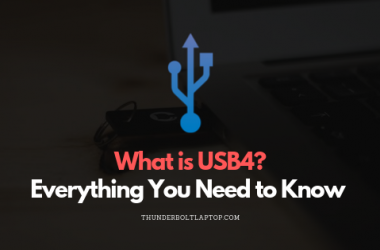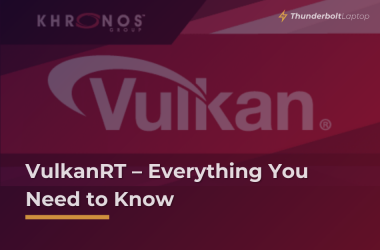Boosting framerates in games has always been about two things: getting better hardware, or tweaking settings until you can settle on a worthy compromise. You can focus on one or the other, but a healthy combination of both usually yields the best economic solution for the level of performance you are trying to achieve.
In addition, software-level optimization techniques also exist. Unfortunately, they were nowhere near the level of interaction required to actually create significant changes in your gameplay.
That is, until the arrival of highly advanced modern supersampling features. The first that we are about to discuss in this article is DLSS, which is one of the signature features of Nvidia’s Turing architecture and beyond.
Table of Contents
How Does DLSS Work?
Deep Learning Super Sampling, as explained directly by Nvidia Dev teams manager Andrew Edesten, tries to create the “perfect frame” by matching generated graphic patterns in a game to those that have been optimized for perfect clarity by a supercomputer. In this sense, “Deep learning” meas adapted and learned neurally by a supercomputer, and “Super Sampling” means enhancing the crispness and smoothness of images rendered at comparatively lower resolution rates (spatial anti-aliasing).
Translated to even simpler gaming terms, DLSS is a tool that boosts frame rates when the GPU is working near its full capacity. The feature carries a portion of the heavy frame rendering load of the busy GPU, and then uses its processing capabilities to churn out additional frames of more or less the same visual quality. An RTX 3060, for example, would generally still struggle with decent frame rates in 4K when playing Cyberpunk 2077 at high settings. With DLSS turned on, the huge 4K frames can be supersampled and polished more efficiently, and thus a considerable increase in frame rate will be noticeable.
Because DLSS requires a fixed amount of GPU time per frame for the “deep learning” part, there is a sort of extension to execution time. This is the reason why it needs the GPU to be at its upper usage limits first before kicking in. If the graphical load is low enough, regular rendering time may be fast enough that DLSS execution is actually slower.
In other words, your GPU has to be “struggling” for those frames first before DLSS can step in and help.
Why is DLSS Not Universally Available or Adjustable?
DLSS is introduced as a proprietary feature that may only be accessed with Turing and Ampere RTX cards. Therefore, even if your green graphics card is still largely supported by Nvidia, if it doesn’t have the specific architectural hardware (Tensor cores), then DLSS won’t be available for use.
Another reason why it is not universally available is due to its deep neural networking nature (supercomputer has the “learn” how each game looks). It requires to be implemented separately for each game that supports the feature. Meaning, specific intricacies in a certain game’s engine and programming make DLSS work differently each time. For example, ID Software would have a different “interpretation” of DLSS for Doom Eternal compared to Remedy Entertainment’s Control. This also means that if there’s no official word about DLSS support on your game, you may not even be able to use it at all even with supported hardware.
And lastly, DLSS is a work in progress. DLSS 1.0 may not have been that impressive, but DLSS 2.0 has since then shown how the technology may become a powerhouse tool for gaming resolutions beyond 1080p. Expect even more improvements and supported games in the near future.
How to Use DLSS? Should We Even Use It?
To activate DLSS, simply open the in-game menu of the supported title of your choice, and toggle it on or off. Again, only Turing and Ampere architectures can access this feature, which means only RTX cards (be it 20 or 30-series) have official DLSS support. Non-RTX Turing cards, like the 16-series GPUs, cannot use the feature.
Honestly speaking though, more advanced methods of anti-aliasing, like TAA (temporal) can be more efficient to use than DLSS in some titles. The goal, after all, is to simply make the game look smoother while striking a balance in GPU usage capacity to churn out higher framerates. However, because DLSS gives a hand in actually rendering the frames (as opposed to simply post-processing them), DLSS can usually handle better frametime loads, resulting in a lesser chance of ghosting and flickering.
Best Recommended Situations/Applications for DLSS
For the most optimal use of DLSS, we recommend using them in the following scenarios:
- Playing at resolutions higher than 1080p – jumping beyond 1080p gaming increases the load on the GPU tremendously. This is especially the case with 4K, which to this day still cannot enjoy very high frame rates like 1080p casually can unless you’re using the highest of the high-end GPUs post-2020. DLSS can claim back those frames, without (hopefully) looking making the images too blurry for the resolution upgrade to be worthless.
- Playing very GPU-intensive titles – games like Control and Cyberpunk 2077 loves to eat away at the performance margins of even the most modern GPUs today. Ultra settings aren’t required of course. But even at High, you can at least enjoy 10% or more frames on games like Red Dead Redemption 2. So, make these games seem worthy of having competitive multiplayer options with DLSS!
- When turning on Ray Tracing – truth be told, our current gaming world just isn’t ready for native Ray Tracing just yet, despite Nvidia desperately trying to promote so. We’re still taking baby steps in hardware form, and it might take many years before it becomes the norm. But before that time comes, at least we have DLSS to compensate for those uber high-quality reflections.