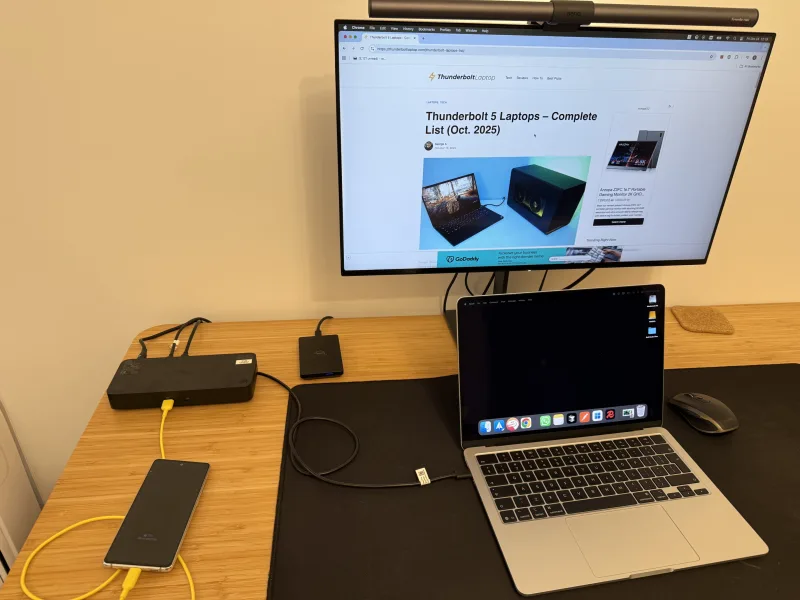Thunderbolt 5 (TB5) isn’t just faster, it’s a complete rethink of laptop connectivity. With up to 120 Gbps of dynamic bandwidth, DisplayPort 2.1 support, and PCIe Gen 4 throughput, TB5 docks promise desktop-class expansion from a single cable. But the market is young, compatibility varies, and not every dock labeled “Thunderbolt 5” delivers the same experience.
However, there is plenty to learn and consider before you upgrade.
Table of Contents
Thunderbolt 5 Docking Stations List in 2025
Last update on 2025-11-26 at 05:40 UTC / Affiliate links / Images from Amazon Product Advertising API / DetailsProduct prices and availability are accurate as of the date/time indicated and are subject to change. Any price and availability information displayed on [relevant Amazon Site(s), as applicable] at the time of purchase will apply to the purchase of this product.)
Thunderbolt 5 (or TB5) is the newest iteration of Thunderbolt connectivity, which is compatible with USB4 and previous Thunderbolt versions, TB4 and TB3.
Here is a quick list of what’s new.
| Feature | Thunderbolt 5 | Thunderbolt 4 | USB4 |
| Total Bandwidth | 80 Gbps (bidirectional)
or 120 Gbps (split mode) | 40 Gbps (bidirectional) | Up to 40 Gbps (80 Gbps in USB4 v2) |
| PCIe Data Throughput | 64 Gbps (PCIe Gen 4 x4) | 32 Gbps (PCIe Gen 3 x4) | Variable (up to 64 Gbps in v2) |
| Display Support (max) | Up to 2× 8K60 or 3× 144 (DSC) | Up to 2× 4K60 (DSC optional) | Up to 2× 4K120 (DSC optional) |
| DisplayPort Version | DisplayPort 2.1 (UHBR20) | DisplayPort 1.4 | DisplayPort 2.1 (optional) |
| USB Power Delivery (to Host) | Up to 240 W (USB PD 3.1 EPR) | Up to 100 W (USB PD 3.0) | Up to 240 W (USB PD 3.1 EPR) |
| eGPU Support | Yes (PCIe Gen 4) | Yes (PCIe Gen 3) | Optional (vendor dependent) |
| Backward Compatibility | TB4, TB3, USB4 | TB3, USB4 | USB3, TB4 (partial) |
Despite its backward compatibility and interoperability with USB4, TB5 docks will limit functionality to the lower standard. Needless to say, TB5 has significant improvements over TB4 and USB4.
Thunderbolt 5 Dock on Thunderbolt 4/USB4 Laptops
If you plug a Thunderbolt 5 dock into a Thunderbolt 4 laptop, you’re only getting TB4 speeds of 40 Gbps instead of 80 Gbps. Your monitor tops out at 4K@120Hz, not the impressive 8K@60 Hz that the TB5 can push, and PCIe bandwidth drops to 32 Gbps.
Hook it to a USB4 machine, and limits get even tighter as performance depends entirely on how the laptop maker implemented USB4. That’s because the USB-IF sets far looser baseline specs for USB4 than Intel does for Thunderbolt, so your dock can only go as fast as the port allows.
And that’s not all, a Thunderbolt 5 setup will only go as fast as its slowest component, device, cable, or host, making the cable you use to connect the devices equally important.
Thus, even if you attach a Thunderbolt 5 laptop to a TB5 dock using a TB4-rated cable, you’ll only get 4K@120Hz video at best.
Thunderbolt 5: High-end Specifications for Pros
Thunderbolt 5 outpaces previous versions to deliver professional-grade performance.
However, to achieve this pro-grade performance, you’ll need to upgrade your entire setup separately. Getting a Thunderbolt 5 laptop or Thunderbolt 5 monitor isn’t enough. Remember, cables are equally important, and your old TB4 and USB4 cables will cause performance bottlenecks.
Cables Matter
So make sure you get a Thunderbolt 5-rated cable. Like TB4, Thunderbolt 5 cables also come in active and passive variants.
Passive cables deliver full Thunderbolt 5 capabilities on cables up to 0.8 meters, after which performance drops to Thunderbolt 4 levels with data rates going from 80 Gbps to 40 Gbps.
On the other hand, active cables offer full TB5 functionality for up to two meters and let you daisy chain Thunderbolt devices without performance degradation.
Video on Thunderbolt 5: Dilemma And Caveats
Thunderbolt 5 can drive dual 8K@60Hz, but the official tech sheet only promises dual 6K. Why? That’s conservative marketing by which Intel guarantees the baseline, not the ceiling.
In the real world, if your host, dock, or cable, and monitors are fully TB5-rated and support DisplayPort 2.1 (DP 2.1) end-to-end, you unlock the full dual-8K experience. TB5 docks don’t generate video; they simply tunnel DP 2.1 straight from your GPU to your display. End-to-end DP 2.1 equals maximum firepower.
Display Stream Compression is the secret sauce that unlocks these ultra-high-resolution setups. Content creators can tap into multi-8K and multi-6K workflows without breaking a sweat, while gamers can fire up 4K@144Hz displays and dive straight into esports-grade visuals.
But DSC isn’t a magic switch, and you’ve got some fine print to watch for. First, it only works in a fully end-to-end DSC chain: your GPU, laptop port, dock, cable, and monitor all need to speak DSC (usually via DisplayPort).
Second, DSC needs a stable bandwidth. If your link drops from 80 Gbps to 40 Gbps because you used a passive cable longer than a meter, your high-res setup can fall apart fast.
And finally, DSC isn’t one-size-fits-all. It comes in 8-bit, 10-bit, and 12-bit flavors, so a monitor that “supports DSC” might still not support the exact bit-depth or mode you need.
Power And Power Delivery on Thunderbolt Docks
A dock’s power or power budget and power delivery may sound similar, but they’re totally different beasts.
The power budget is the dock’s full energy wallet or the total wattage it can spread across charging your laptop, powering USB ports, running Ethernet, and feeding accessories.
Power delivery (PD) is just your laptop’s cut of that wallet. A dock might boast 150W of total power, yet only push 90W to your laptop because the rest is reserved for everything else hanging off it.
It is mostly a clever use of the English language that you need to look out for. The general rule is to look for the words “Power Delivery” in the docks marketing collateral, and you won’t go wrong.
Interestingly, docks may or may not feature per-port charging. Per-port charging refers to the power each downstream port can deliver. If a dock supports per-port charging, it will mention the wattage for each port individually.
Which is great because this allows you to do away with your laptop’s OEM charger altogether. As long as your dock provides your laptop’s rated power, you can rest assured you won’t need the laptop’s charger.
Bandwidth Allocation and Sharing
As you are now aware, Thunderbolt 5 supports 80 Gbps bi-directional data and bandwidth boost (120 Gbps) when it detects high demand for video.
But what happens when you’re working on dual 8K@60 monitors and need to transfer large data files to your SSD? Will the SSD data transfer speed be affected, or will the monitors drop frames?
With multiple 8K monitors active, your SSD speed will be the first thing to drop, while your video output stays smooth and locked. Video requires continuous streaming, zero frame drops, and deterministic timing. So Thunderbolt’s protocol protects display tunnels at all costs.
Data traffic, on the other hand, is flexible and can tolerate bursts, dips, and latency. Hence, data traffic will always play second fiddle to display traffic.
Display traffic gets priority because TB tunneling guarantees stable video links. Data (PCIe/NVMe traffic) is opportunistic; hence, it uses whatever bandwidth is left after displays are fed.
So, besides the enhanced functionality over TB4, the TB5 docks work exactly like Thunderbolt 4 docks. But you need to be aware of what to look for when selecting one.
1. OWC 11-Port Thunderbolt 5 – Triple 8K Monitors
The OWC Thunderbolt 5 Dock is a game-changer for creative power users. With the ability to drive up to three 8K@60 Hz displays, it goes beyond the full potential of Thunderbolt 5 without compromise. That level of visual horsepower makes it a beast for video editing, 3D content creation, or any multi-screen workflow that demands absolute clarity.
On the hardware front, OWC hasn’t skimped. The dock features 11 ports in a fanless aluminum chassis, including three downstream Thunderbolt 5 ports, two USB-A 10 Gb/s ports, one USB-A 5 Gb/s port, a 2.5 Gb Ethernet jack, microSD + SD UHS-II card slots, and a 3.5 mm audio in/out. It also delivers 140W of power to your laptop, which is plenty of juice for most modern notebooks, but also supplies 15W per downstream TB port.
When it comes to video performance, this dock is built for flexibility. It supports triple 8K displays (with DSC) or dual 6K on Mac, meaning you can sculpt your ideal ultra-high resolution setup depending on your hardware. OWC makes it perfect for creators who work across massive timelines, or for designers who want huge real estate for detailed previews.
But it’s not just for creatives. For power users and road warriors alike, the OWC Dock delivers productivity gains thanks to its daisy-chaining capability (you can run separate device chains off each TB5 port), as well as fast network connectivity via 2.5GbE and quick photo offloads through high-speed SD/microSD readers. The silent, fanless enclosure keeps your desk clean and cool.
Our Take
With three Thunderbolt 5 ports, 140W Power Delivery, and a practical port layout, the OWC 11-port Thunderbolt 5 dock is built for professional workflow. However, it’s the support for triple 8K@60Hz display that makes it ideal for creative workflows that combine precision with convenience.
Pros
- Triple 8K@60Hz support is perfect for creative workflows
- Strong port selection includes three Thunderbolt ports, a card reader, and an audio port.
- The 140W host charging ensures you don’t need the OEM charger.
- Fanless aluminum chassis keeps the dock cool under peak.
- The 2.5GbE Ethernet port provides high-speed network connectivity.
Cons
- Bulky design that occupies plenty of room at the workstation.
- No dedicated HDMI or DisplayPort for conventional video connectivity.
2. Anker Prime TB5 Docking Station – Dual 4K@240Hz
The Anker Prime Thunderbolt 5 Docking Station is built for users who want serious display power wrapped in a sleek, minimalist footprint.
With support for triple-display setups, including dual 8K@60Hz or 4K@144Hz high-refresh configurations (with DSC), it immediately positions itself as one of the most capable TB5 docks for creators, analysts, and multi-window power users.
Whether you’re editing 8K footage, running complex 3D previews, managing multi-camera workflows, or simply spreading out across multiple monitors, the Anker Prime delivers the visual bandwidth to keep up.
Anker also brings its signature design philosophy to this dock. The compact, upright enclosure takes up less desk space than most TB5 docks, yet packs 14 total ports, which include two Thunderbolt 5 ports (one upstream, one downstream), three USB-C ports (up to 20Gbps), four USB-A ports, 2.5Gb Ethernet, full-size SD and microSD card readers, an HDMI 2.1 port, and a 3.5mm audio jack.
Host charging hits 140W, enough to replace the OEM charger on nearly every productivity laptop, while still delivering reliable power to peripherals. It’s a surprisingly dense set of I/O for such a compact chassis, giving this dock a versatility edge.
When it comes to video performance, the Anker Prime is built for modern creative workflows. With DisplayPort 2.1 tunneling over TB5, it supports dual 8K displays, dual 4K@240Hz, or mixed-refresh setups depending on your host GPU.
Unlike many docks that require multiple adapters, Anker includes a native HDMI 2.1 port, making it ideal for creators who work between reference monitors, gaming displays, and conventional office screens. Whether you are color grading, compositing, or monitoring multiple timelines, the dock offers enough overhead to maintain smooth video playback and uncompromised detail.
Yet the Anker Prime isn’t just for creative workloads. Professionals and remote workers will appreciate the 2.5GbE Ethernet for low-latency networking, the fast SD/microSD readers for regular media ingests, and Anker’s in-built power brick design saves desk space while preventing cable clutter.
Our Take
With 140W Power Delivery, a smart vertical design, and a rich 14-port layout, the Anker Prime Thunderbolt 5 Dock is engineered for high-intensity workflows without adding desk bulk. But the highlight is absolutely its support for dual 8K displays and high-refresh rate on 4K monitor setups, making it a flexible, creator-ready powerhouse that matches Thunderbolt 5’s promise of next-gen bandwidth.
Pros
- Dual 8K@60Hz and 4K@240Hz support with TB5 and DSC
- Compact vertical design saves desk space
- Strong port selection including HDMI 2.1 and 2.5Gb Ethernet
- 140W host charging replaces most laptop OEM chargers
- Fast SD/microSD card readers ideal for creators
- Quiet, efficient thermal design
Cons
- Pricey
- The HDMI and DisplayPort aren’t mutually exclusive.
3. CalDigit TS5 – Three Thunderbolt 5 Downstream Ports
The CalDigit TS5 Thunderbolt 5 Dock is a no-compromise powerhouse built for professionals who demand bleeding-edge performance. Boasting multiple high-bandwidth ports and stellar build quality, it delivers the kind of throughput that matches the most demanding workflows.
Whether you’re juggling 8K video, massive project files, or high-speed SSDs, this dock is built to power your full Thunderbolt 5 setup without cutting corners.
On the hardware side, the TS5 doesn’t shy away. Encased in brushed aluminum for both durability and heat dissipation, it packs three downstream TB5 ports, three USB-A 10Gbps ports, two USB-C ports, 2.5 Gb Ethernet, SD + microSD UHS-II card readers, and an audio I/O jack. Add in its 180W power supply, and you’re looking at enough juice to easily recharge even power-hungry laptops while still powering connected peripherals.
When it comes to video, the TS5 flexes serious muscle. With TB5 and DisplayPort 2.1 support, it’s capable of driving dual 8K @ 60 Hz (with DSC) or multiple 4K/6K displays, depending on how your host implements it. That makes it ideal for high-res video editors, 3D artists, and anyone who needs a sprawling desktop real estate without bottlenecking performance.
Overall, it’s a productivity-boosting all-rounder. With daisy chaining via both TB5 ports, you can build multi-tiered device setups. The 2.5 GbE connection ensures fast and stable networking, while the SD/microSD readers make media offloading a breeze. And thanks to its quiet, thermally efficient design, the TS5 stays cool without adding noise to your workspace.
Our Take
The CalDigit TS5 Thunderbolt 5 Dock is built for professionals with extensive workflows who won’t settle for compromises. With top-tier power delivery, robust video output, and premium build quality, it truly unlocks the performance edge of TB5. If you’re building a high-performance workstation, this dock is the foundation.
Pros
- Triple high-speed TB5 downstream ports
- Massive 180W external power supply ensures 140W Power Delivery
- High-res video support (dual 8K with DSC)
- Rich I/O: USB-A, USB-C, SD/microSD, audio, 2.5GbE
- Solid thermal control and premium aluminum build
Cons
- Bigger and heavier than more compact docks
- High-power brick adds to desk clutter
- Premium price reflects top-tier spec (not cheap for casual users)
4. Plugable Thunderbolt 5 Dock – Vertical Design For Minimizing Footprint
While quite similar (in function) to comparable docks, the TBT-UDT3 differentiates itself from the competition by offering a tower-style dock, essential for setup where space is at a premium.
With three downstream Thunderbolt 5 ports, 140W charging, and support for dual 8K@60Hz (or even dual 8K@120Hz for some Windows setups), the Plugable TBT-UDT3 is built for those demanding office workflows. Its raw specs let your workstation stretch into “desktop beyond a laptop” territory, making it ideal for video editors, 3D artists, and anyone craving real estate across multiple ultra-HD displays.
The TBT-UDT3 offers 11 ports in total: three Thunderbolt 5 down-ports (each with 15W charging), one upstream Thunderbolt for your laptop, 2 × USB-A (10 Gbps), 1 × USB-A (5 Gbps), full-size SD + microSD card slots, 2.5GbE Ethernet, and an audio in/out.
The dock also includes Thunderbolt Share, letting you seamlessly control or transfer files between two PCs over a single TB5 connection. It’s a killer productivity boost, enabling instant KVM-style switching and ultra-fast PC-to-PC data transfers built right into your dock.
Video support includes two 8K displays at 60Hz, or two 4K displays at 144Hz, thanks to TB5’s generous video tunnel. On Macs with M4/Pro chips, you still get up to dual 6K@60Hz. That flexibility means whether you’re editing big-budget footage in 8K, managing multiple monitors for productivity, or simply prepping for future displays, the TBT-UDT3 has the bandwidth to match.
Our Take
The Plugable TBT-UDT3 may pack Thunderbolt 5 muscle, but its true superpower is the vertical design. It frees up desk space instantly and keeps cables neatly routed, turning what could’ve been a bulky slab into a sleek, upright workstation hub.
Pros
- The vertical design minimizes desktop footprint.
- TB5 on the front panel is ideal for juggling SSDs conveniently.
- The K-Lock slot allows you to secure the dock to your workstation.
- The 140W Power Delivery is perfect for charging high-capacity laptops.
- Thunderbolt share gives productivity a boost.
Cons
- No dedicated DisplayPort or HDMI ports.
- Fanless design makes the dock run hot.
5. Razer Thunderbolt 5 Dock Chroma – Gaming Dock With M.2 SSD Enclosure
The Razer TB5 Dock attempts to kill two birds with one stone. Not only is it an extensive docking station, it’s also an M.2 SSD enclosure.
This dock makes a bold entrance: supporting up to three 4K monitors at 144 Hz, it’s built for gamers and creators who demand high refresh, serious visual real estate, and a single-cable workstation. If your laptop is primed for next-gen visuals, this is the hub that keeps up.
Razer loads this dock with compelling hardware: an 11-port layout including three downstream Thunderbolt 5 ports, one upstream TB5 host port, 140 W power delivery to your laptop, an M.2 SSD slot for internal expansion, and customizable RGB Chroma lighting for the aesthetic in between. It’s finished in black anodized aluminum, featuring vents and a subtle fan to handle the extra muscle quietly.
On the display side, the dock handles modern setups with finesse. It’s gaming-centric and supports triple 4K@144 Hz on compatible systems and even an 8K display at 60 Hz in some cases. Beyond that, the inclusion of features like Intel’s Thunderbolt Share lets you link two PCs and control or transfer files via one connection, a unique advantage for creators or dual-machine setups.
Of course, it’s not flawless. The Ethernet port remains gigabit rather than 2.5Gb/s. Also, while a 140W laptop charging is strong, heavy gaming laptops may need more than the dock alone can provide. If your setup lacks full TB5 support, the dock may not reach its full potential, but it still delivers plenty of value today.
Our Take
If you’re building a high-refresh, multi-monitor gaming or creative workstation, the Razer Thunderbolt 5 Dock Chroma hits its mark. Its display support, power delivery, and standout Chroma lighting make it as stylish as it is capable. Just be sure you match it with a laptop and monitors ready to go full TB5; otherwise, some of that power could sit idle.
Pros
- Triple 4K@144Hz support, and 8K60Hz in right setups
- 11-port hub with M.2 slot
- Thunderbolt Share capability
- Premium build and Chroma lighting for aesthetics
- Three Thunderbolt 5 ports give plenty of expansion options.
Cons
- It’s missing a 2.5 GbE high-speed connectivity port
- Pricey
6. Kensington SD5000T5 Thunderbolt 5 Docking Station – Triple 4K@144Hz
Windows users looking to build an extensive gaming setup with three 4K@144Hz, Take Notice!
The Kensington SD5000T5 EQ delivers one of the most exciting display capabilities in a dock today: support for three 4K monitors at 144 Hz, giving serious visual horsepower for multitaskers, designers, and gamers alike. That triple-4K@144 Hz headline puts it in a rare class of docking stations built for visual precision and power, and not just convenience.
On the hardware front, Kensington has wrapped all of this in a well-built chassis with premium materials. The Thunderbolt 5 host port supports up to 140W power delivery to your laptop, and you get downstream Thunderbolt 5 ports (one on the front panel), USB-A 10Gbps ports, 2.5Gb Ethernet, SD and microSD UHS-II card readers, and a 3.5mm audio jack. The outer case uses recycled aluminum and includes security-lock slots and a mounting option, making it as solid and versatile as the spec sheet.
Video performance is the SD5000T5’s strong suit. With full Thunderbolt 5 bandwidth and DisplayPort 2.1 / DSC support (on the right host setup), you can run dual 8K@60Hz. And on compatible Macs, it scales to dual 6K@60Hz. That kind of flexibility means this dock is geared toward creators, gamers, and anyone who demands expansive display real estate without sacrificing refresh.
Beyond the displays, it suits users who connect multiple drives, high-speed networks, cameras, and more through a single cable. Kensington’s inclusion of UHS-II card readers and 2.5Gb Ethernet underlines that this is more than a display hub; it’s a full workstation hub.
Our Take
If your workstation demands ultra-high refresh monitors, lightning-fast data, and premium build quality, the SD5000T5 EQ is a top-tier dock that balances performance and practicality. Its standout feature is clearly the triple 4K@144Hz capability, which few docks promise, and it pairs it with strong power delivery and connectivity.
Pros
- Triple 4K@144Hz or dual 8K@60Hz support for high-refresh visual workflows
- 140W laptop charging
- Rich port selection with TB5 ports, USB-A, SD/microSD, 2.5GbE
- Premium build with recycled aluminum.
- Mounting options & security lock help secure the device while occupying minimal desk space.
Cons
- The power button on the rear panel is impractical.
- No dedicated DisplayPort or HDMI ports.
7. Dell SD25TB5 Pro Thunderbolt 5 Smart Dock – Dock For IT Admins
The Dell Pro Thunderbolt 5 Smart Dock SD25TB5 is built for desks that run at full throttle. With support for up to four displays, including 8K@60Hz or multiple 4K@120Hz screens, this dock turns a single laptop connection into a command center. Its headline feature, though, is the 300W power delivery on Dell systems, making it one of the most powerful TB5 docks on the market.
The dock packs serious I/O into a compact, enterprise-friendly body: Thunderbolt 5 ports, DisplayPort 2.1, HDMI 2.1, USB-C, USB-A, 2.5GbE Ethernet, SD card support, and robust IT tools like PXE boot, MAC pass-through, and remote firmware management. It’s designed for large deployments just as much as high-end individual setups.



Where it really earns its keep is multi-display performance. With full TB5 bandwidth, you can run dual 6K, multiple 4K high-refresh monitors, or an 8K display, all while powering accessories, networks, and storage without choking throughput. Pair it with a TB5 laptop and DP 2.1-ready monitors, and it becomes a true multi-monitor beast.
This is a dock built for professionals: hybrid workers, creators, traders, IT admins, and anyone who needs a rock-solid, high-bandwidth desk that works without babysitting. Just know that older TB4/USB-C laptops won’t unlock the full spec.
Our Take
If you want a dock that can replace your charger, anchor a multi-monitor workstation, and slot neatly into enterprise workflows, the SD25TB5 is one of the strongest TB5 docks available. Heavy on power, big on compatibility, and loaded with management tools, this dock is built as the backbone of a modern high-end desk.
Pros
- Supports up to 8K@60Hz and multiple 4K@120Hz displays
- Massive 300W PD for Dell systems (140W for others)
- Excellent port selection including DP 2.1, HDMI 2.1, 2.5GbE
- Enterprise-grade management & security
- Considerably low fan noise even at peak demand
Cons
- Pricey
- Built-in host cable limits modularity
- No dual 4K@144Hz support
8. iVANKY 23-in1 FusionDock Max 2 – Dock for MacBooks
The FusionDock Max 2 is unapologetically built for MacBook power users. This Thunderbolt 5-ready dock is one of the few that can deliver native triple-display support on Apple Silicon, powering two 6K@60Hz monitors plus a third 4K@60Hz display, a feat most docks can’t touch on macOS. If you’re running a MacBook Pro (especially M-series Pro or Max), this dock isn’t just compatible, it’s tailor-made.
On the hardware front, the FusionDock Max 2 is stacked. It features an enormous 23-port layout, including TB5 downlink ports, USB-C and USB-A, 2.5Gb Ethernet, SD and microSD UHS-II readers, audio I/O, and even a dedicated 140W PD port to fully replace your MacBook charger.
The build is premium: a unibody aluminum chassis with a copper mid-frame and active cooling that keeps the system cool under demanding workloads, something high-end editors and developers will appreciate during long sessions.
But it’s the display performance where this dock truly flexes. Thanks to its dual-chip architecture (Thunderbolt + DP Alt-Mode), it bypasses the usual macOS limitations and enables true triple-display output without hacks. That makes it perfect for designers editing across multiple color-accurate panels, coders who want multiple vertical displays, or producers who need a timeline, preview, and toolset all visible at once. Pair it with a MacBook Pro (M1/M2/M3/M4 Pro or Max), and you unlock a workstation-class setup from a single cable.
Our Take
If you’re a MacBook Pro user who wants real triple-monitor support and a dock that feels like an extension of the Mac ecosystem, the FusionDock Max 2 is in a class of its own. From its cooling system to its 140W charging to its dual-architecture display engine, everything about it screams “Mac-first workstation.” It’s pricey, but if you need the ports and the triple-high-res output, nothing else comes close.
Pros
- native triple-display support on macOS (2× 6K + 1× 4K)
- Huge 23-port design with TB5, USB-C/A, 2.5GbE, SD/microSD
- 140W PD replaces MacBook charger
- Premium unibody aluminum build with active cooling
- Three TB5 downstream ports provide excellent high-performance connectivity.
Cons
- Incompatible with non-MacOS-based laptops
- Premium price
9. UGREEN Thunderbolt 5 Dock – Dual 4K@240Hz
The Revodok Max 2131 takes full advantage of Thunderbolt 5, offering 8K@60Hz display support, up to 140W power delivery, and a remarkable port layout in a sleek chassis. For creators, multitaskers, and professionals looking to future-proof their workspace, this dock checks the major boxes without the flagship price.
On the design and connectivity front, UGREEN delivers a heavy-duty build with a metal enclosure and effective cooling design. You’ll find multiple Thunderbolt 5 down-ports, USB-C and USB-A ports, dual SD/microSD UHS-II card readers, and 2.5GbE Ethernet among the mix. Add the 140W charging capability, and this dock becomes a one-cable anchor for modern workstations.
When it comes to video and workflow support, the Revodok Max 2131 is solid: it supports single 8K@60Hz output, or up to dual 4K@240Hz displays (depending on host/OS). It’s made to work with both Windows and Mac, although macOS users should note the usual external display limitations. With this dock, you get excellent performance for large data sets, high-res editing, or multi-monitor productivity.
For more general productivity uses, media import via card readers, fast networking via 2.5GbE, and multiple USB devices make this a productivity workhorse. It’s designed to handle bigger workflows than typical budget docks, while keeping desk space and cable clutter under control.
Our Take
If you want a high-end dock that gives you Thunderbolt 5 performance without going full enterprise price, the Revodok Max 2131 is a smart pick. It’s built to enhance productivity (for everyday workflows), and it balances real display capability, ports, and power delivery in a clean package.
Pros
- Supports 8K@60Hz output with full TB5 bandwidth
- The 180W GaN charger delivers 140W to the laptop
- Good port variety: TB5, USB-C, USB-A, SD/microSD, 2.5GbE
- Robust metal build and thermal design
- Dual 4K@144Hz display support
- Three TB5 downstream ports provide excellent high-performance connectivity.
Cons
- No dedicated DisplayPort or HDMI
- No TB5 downstream port on front panel
Best Thunderbolt 5 Docks – FAQ
What’s new in Thunderbolt 5 compared to Thunderbolt 4?
Thunderbolt 5 doubles the baseline bandwidth to 80 Gbps and adds a 120 Gbps Bandwidth Boost mode for high-resolution displays. It also supports DisplayPort 2.1, faster PCIe data transfer, improved charging, and additional downstream ports.
Will my Thunderbolt 5 dock work with a Thunderbolt 4 laptop?
Yes. TB5 is fully backward compatible with TB4/TB3. However, performance drops to TB4 limits, so you get only 40 Gbps bandwidth and reduced display support (typically 4 K at 60–120Hz).
Can Thunderbolt 5 docks support dual 8K monitors?
Yes, but only with a system that supports DisplayPort 2.1 and usually DSC (Display Stream Compression). Real-world support depends on the laptop GPU and dock implementation.
Can I use my old Thunderbolt 4 cable with a TB5 docking station?
Yes, but bandwidth falls to 40 Gbps, which affects high-refresh 4K, 6K, or 8K setups and heavy PCIe usage (like SSDs).
Can a docking station replace my OEM laptop charger?
Yes, if your laptop accepts USB-C PD and the dock provides equal or greater wattage. High-end gaming/workstation laptops may still need their proprietary chargers.
Can a dock apply DSC if my laptop doesn’t support it?
No. DSC must be encoded by the GPU. Docks only pass through the signal; they cannot add compression.
Why can’t my MacBook support multiple displays via a Thunderbolt 5 dock?
This is because macOS does not fully support:
- DisplayPort 2.1 bandwidth
- MST daisy-chaining
- Advanced DSC configurations
- Triple-display high-refresh setups
So even if your dock supports triple 4K or dual 8K, macOS may only allow one or two displays.
Here is a summary of what you get.
- MacBook Air (M1/M2/M3): 1 external display (M3 Air supports 2 in clamshell)
- M4 Pro supports 2 external displays.
- M4 Max supports 4 external displays.
- MacBook Pro (non-Max): 2 external displays
- MacBook Pro Max: Up to 4 displays
- Thunderbolt 5 docks do NOT change these limits
Should I upgrade to Thunderbolt 5 docks and be future-ready?
Thunderbolt 5 is ideal for demanding professional workflows that need multiple high-resolution displays and high data transfer rates.
TB 5 is best suited for creative workflows that require incredible image quality and precision. Working with raw image files, high-resolution videos, and maintaining media libraries requires moving around large volumes of data, making Thunderbolt 5 the only logical choice for such extensive needs.
For more modest, everyday workflows, Thunderbolt 4/USB4 does the trick just fine.