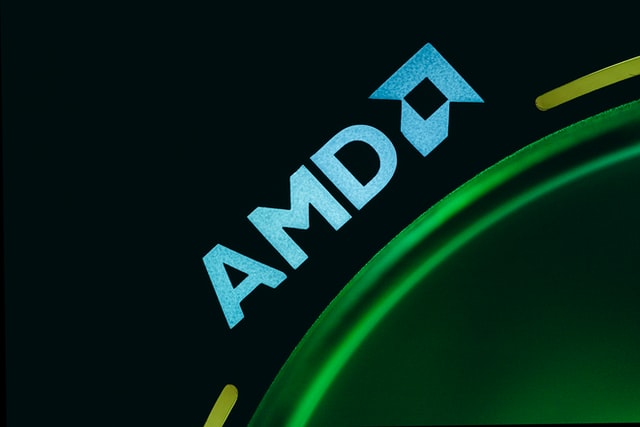In our last look at what DLSS is, we briefly mentioned the current meta of framerate boosting through hardware and in-game setting tweaks. We also mentioned how DLSS adds an extra layer of image processing, which allows the feature to carry the burden of the two enhancement options, therefore increasing framerates in the process.
Well, AMD’s answer to that feature is the Fidelity FX Super Resolution, or FSR. Does it work similarly? Nope. Does it achieve similar end results? Kind of.
Do you want to use it over DLSS? Heck yeah. In fact, if you have ANY graphics card from the last five years, chances are you can use FSR on games right now.
Table of Contents
How Does FSR Work?
The main detail is in its last two words: “Super Resolution.” FSR primarily functions by rendering in-game frames at a lower resolution than the native setting of the (supported) game, and then using a spatial upscaling algorithm to bring it back up to that native resolution.
In other words, FSR acts as an advanced post-processing tool to upscale the visual fidelity of frames (to the native setting) that are automatically rendered at a lower resolution while it is turned on. Because of this automatic resolution reduction before FSR processing, GPU stress per frame is lowered, giving it more space to render more frames for a direct boost in FPS.
Compared to DLSS, this anti-aliasing-style method of upscaling is drastically different, as DLSS typically becomes part of the actual frame rendering process itself. Also, take note of the word “algorithm.” Another key distinction is that FSR is mostly software-based, unlike DLSS which uses AI to learn the game’s image processing techniques, as well as tensor cores to “physically” process the analyzed frames.
In fact, AMD never directly promotes FSR as a DLSS competitor, even if the ultimate result (of pushing FPS) is the same. Gaming enthusiasts are unlikely to care about the inner workings of the feature in the middle of an intense gaming session anyway, so long as performance can be boosted regardless.
Where Can We Use FSR, and How?
What is similar to DLSS though, is that FSR simply requires access to the in-game menu of the supported title. Find the section that shows the FSR settings, and select the mode that you wish to activate. There are four main modes available for the feature: Ultra Quality, Quality, Balanced, and Performance. Each setting processes a lowered resolution setting than the other, with Ultra Quality having the best-preserved frames, and Performance having the highest potential FPS boost (at the considerable cost to resolution quality).
For most applications, Ultra Quality tends to be the most recommended, as it upscales the image very nicely without sacrificing detail, albeit the increase in performance can sometimes be almost negligible for some games. The lower presets are usually only ever used if the performance penalty for the GPU is severe enough (hint: can’t be lowered further) that the user would rather just slash the quality of the image to stabilize the game’s framerate.
More importantly though, and perhaps the best feature of FSR for many gamers in our current PC crisis era, is that FSR can be used on any GPU. Yup, ANY graphics card. So long as the particular game you are playing supports FSR, of course. Well, technically AMD states that it’s only available for Pascal Nvidia GPUs (10-series) and later, and Polars AMD GPUs (RX 500s) and later. But it can actually work on older GPUs like the GTX 750 Ti, and can even be toggled on using integrated graphics.
Oh and, FSR is open-source by the way, so you can expect participating enthusiasts to spice up the feature with additional tweaks that could make it even more convenient for gamers worldwide. In fact, some official developers already did.
Implementation of FSR is also reported to be quite easier to do, so you can expect more titles to support the feature in the near future so long as Nvidia hasn’t blackmailed its developers just yet.
Can You Combine DLSS and FSR?
No. Next question, please.
Seriously though, combining both upscaling features would be like a game of telephone. The processed image of one being processed again by the other would most likely cause in considerable loss of visual fidelity, even if both features use completely different methods.
Besides, developers would probably toggle between the two options, as opposed to just checkboxing both features at once.
Best Recommended Situations/Applications for FSR
More technical specific uses for AMD’s FSR feature are as follows:
- Surviving the current GPU Apocalypse – if you’re still holding on to that ancient GTX 1060 6GB from four to five years ago, good news! So long as your GPU doesn’t brick in the next few months, FSR-supported games can still hopefully carry you towards the hypothetical end of the current global chip shortage.
- Upgrading the resolution capability of your GPU – no dough for a 3060 Ti but want to play 1440p triple-A games at high refresh rates? No problem! Gather all the FSR-supported titles that you care about, and keep your GTX 1660 Super rocking onto new heights (of pixels). Results should even be better at one tier higher (upgrading your 1440p GPU to a 4K GPU).
- Inching towards 60 FPS – if your GPU just barely reaches 60 FPS on an FSR-supported title, you can turn the feature on to get over those last few FPS towards performance stabilization.
(IMPORTANT NOTE: Make sure that the GPU still has enough VRAM for VRAM-related settings. Otherwise, you’ll have to turn those textures or shadows down to prevent FPS from still tanking hard under FSR.)