Are you looking to get a new monitor? Then you should definitely get one that has USB-C support – this new connector changes the classic monitor dynamic.
Why, you may ask? Because it’s fast and it helps declutter your desk!
Although prices are high at this time, there are cheap USB-C monitors out there, that offer several benefits.Let’s start with the Data Speeds. USB-C can be used at a 4k resolution at 60hz. While it may not offer much of an improvement over display port regarding the pixel count, it has many other features.
Easy Connector
USB-C can be connected to your laptop and even phone with ease (if your phone also has a USB-C port).
Charging your Device
USB-C can charge your mobile device or laptop while receiving the video input. I’m a big fan of cutting the chord and reducing the clutter as much as possible.
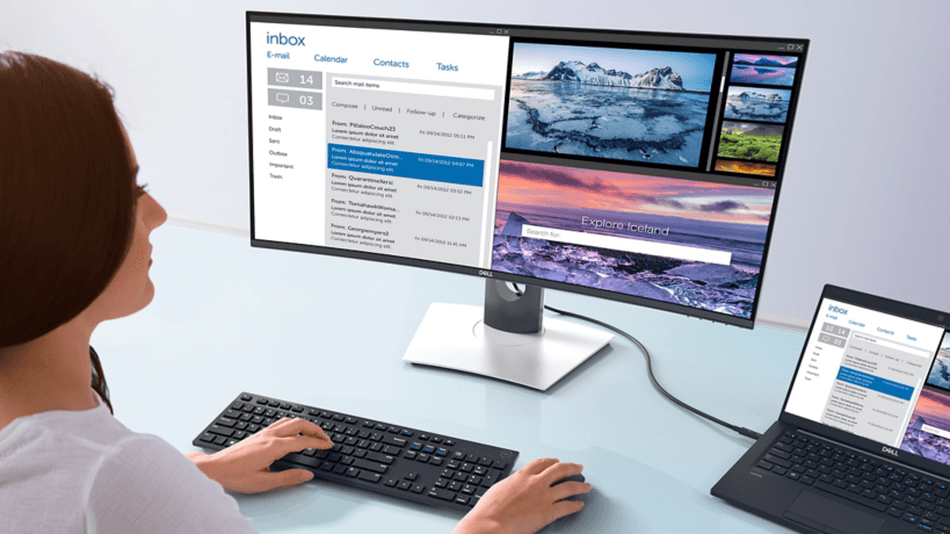
This charging feature, paired with the daisy chaining ability that some USB-C monitors have, will definitely de-clutter your desk as it removes 2 cables from your setup, and frees one power socket as the power brick can stay in your laptop bag.
Save desk space
You can use your USB-C monitor as a docking station for all your other devices like keyboards, mouse, headphones, external storage, etc.
This will drastically reduce the number of visible cables on your desk and offers the ability to hook your laptop to your monitor, keyboard, charging, speakers and external drives with only ONE CABLE.
Pretty cool, isn’t it?
Table of Contents
Who has the most to gain from using a USB-C Monitor?
Laptop users will benefit the most from using a USB-C monitor for their office. All the features we discussed above provide the laptop users with the ability to transform their mobile device into a desktop pc by plugging in a single cable.
That being said, desktop users can also benefit from fewer cables on their desk, and future-proofing their tech, by getting a newer standard.
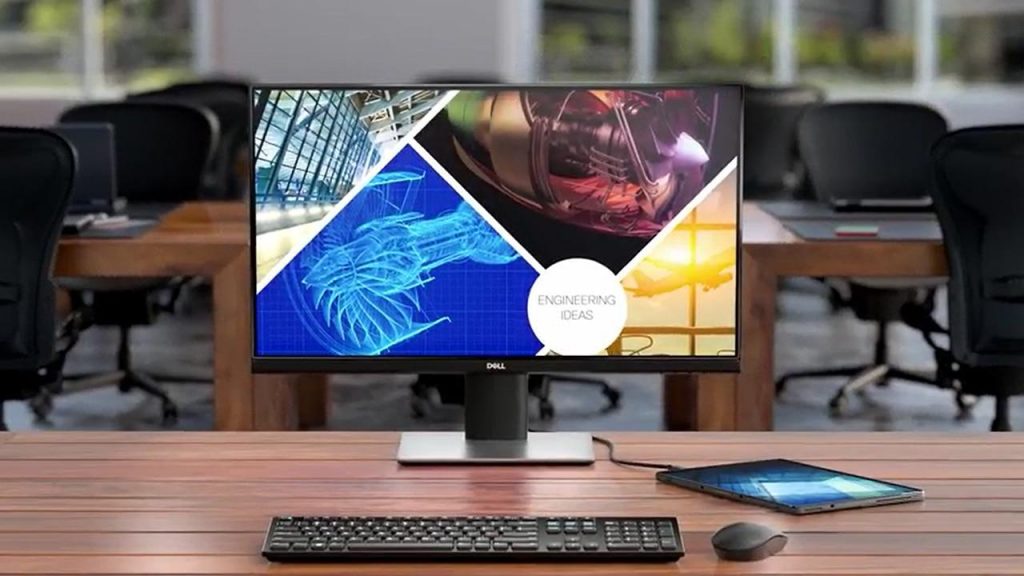
Is USB-C better Thunderbolt 3?
Although both protocols use the same USB-C connector, Thunderbolt has greater speeds and the daisy chaining ability is native to it. But the extra speed from Thunderbolt comes at a great cost.
The Thunderbolt 3 monitors on the market right now are very expensive.
Any device that has support for Thunderbolt 3 will also work with USB-C, meaning that if you already bought a TB3 laptop, you can use it with your cool new USB-C monitor.
The USB-C provides most of the Thunderbolt features at a way better costs. For the time being, USB-C displays provide better value than the Thunderbolt 3 options.
What USB-C monitor should you get?
Let’s look at the best value USB-C monitors on the market today.
Before we dive in, please keep in mind that the same monitor comes in different sizes and the specs might differ for each size.
Make sure to check the resolution and USB-C Power output for each size. As a rule of thumb, the bigger the display, the smaller the power output from the USB cable.
Here’s an overview of the monitors in our list, after which we take a more in-depth look at each one.
At a Glance – Our Top Picks
| Image | Product | Details | Check Price |
|---|---|---|---|
 | Dell P2219HC - LED | Features: IPS Panel 1920x1080 @ 60Hz, DP daisy-chaining, plenty of USB-A ports, 100×100 VESA USB-C Power output: 65 Watts | Check on Amazon |
 | Lenovo 28 27-Inch WLED | Features: IPS Panel 1920x1080 @ 75Hz, FreeSync,VESA 100x100, plenty of USB-A ports USB-C Power output: 45 Watts | Check on Amazon |
 | ViewSonic VX2485-MHU | Features: IPS Panel 24-inch 1920x1080 76Hz FreeSync, Built-in speakers USB-C Power output: 60W | Check on Amazon |
 | Lenovo Q24h-10 | Features: IPS Panel 24-inch 2560x1440 75Hz FreeSync, Built-in speakers USB-C Power output: 80W | Check on Amazon |
 | Samsung SH850 | Features: PLS Panel 27-inch 2560x1440 60Hz FreeSync, Screen Split, DP daisy-chaining USB-C Power output: 45W | Check on Amazon |
 | ASUS ProArt PA278CV | Features: IPS Panel 27-inch 2560x1440 60Hz, 100% sRGB, Calman Verified, DP daisy-chaining USB-C Power output: 65W | Check on Amazon |
 | Philips 343E2E | Features: IPS Panel 34-inch ultrawide, 2560x1080 75Hz 1ms FreeSync, Screen Split USB-C Power output: 65W | Check on Amazon |
1. Dell P2219HC – LED – The Cheap USB-C Monitor
This is the cheapest option, from a reputable company available at the moment. But don’t let the price fool you, it is a great option.
With small bezels, a beautiful stand, and the elegant dell look, it improves the aesthetics of your desk before even plugin in it.
The model comes in 21.5″, 24″ (P2419HC ) and 27″ (P2719HC ) diagonals. Obviously, the lowest priced of the bunch is the smallest one.
Being a Dell product is a great plus. The support they offer is one notch over the rest:
- if it ships with even a dead pixel, they will send you a new monitor
- 3-year Advanced Exchange Service so that if a replacement becomes necessary, it will be shipped to next business day during your 3-year Limited Hardware Warranty
Image Quality
All the models have a native FULL HD resolution of 1920 x 1080 @ 60 Hz, aspect ratio 16:9. This means that the smaller models have a pixel density advantage, so you might want to keep that in mind before going for the 27″ option.
The IPS panel offers a good viewing angle with vivid colors regardless of the viewing position. It isn’t the brightest monitor out there but at 250 cd/m² it is more than enough for productivity work.
Connectivity
The Dell can be used as a docking station for other devices, having 4 USB A ports. On its back, it has 2 DP ports: one for input and one for output, offering the ability to daisy chain a second monitor.
The max power output for the USB-C port is 65Watts, easily charing most notebooks and ultrabooks, and it is one of the highest outputs out there. Remember to check again if you plan on buying a bigger size model, as it will need more juice for itself, limiting the output it can deliver via the USB-C port.
The complete list of ports:
- 1 x HDMI port, 1 x DP (in) port
- 1 x DP (out for daisy-chaining a second display) port
- 1 x USB Type-C port
- 2 x USB 2.0 downstream ports (bottom)
- 2 X USB 3.0 downstream ports (side)
- USB 3.0 super-speed hub (2 x USB 3.0 downstream ports, 2 x USB 2.0 downstream ports)
If you need more real estate for your work, want fewer cables on your desk, it is a good buy for you. It works great for dual setups having small bezels and daisy-chaining ability. There is also an official dell dual stand, and soundbar that is power by the display.
If you do color-sensitive work or play fast-paced competitive games, there are better options for you out there. The 60Hz refresh rate and the 8 ms response, will get in way of you achieving internet fame for playing competitive CounterStrike GO.
- Good value for your bucks – cheapest USB-C monitor on the market
- Dell’s support services
- Supports daisy-chaining over Display-Port 1.2
- 65 Watts USB-C output, one of the higher outputs out there
- IPS Panel
- Small bezels
- Beautiful design with 100×100 VESA adjustable stand
- Official Dell accessories are available: dual dell stand, dell soundbar
- While the 1920×1080 FHD is ok for the 21.5″, the pixel density for the 27″ model is low
- 8ms – slow response time for fast-paced games.
2. Lenovo 28 27-Inch WLED – Best Value USB-C Display
Don’t let the “WLED” fool you, as it’s no different from the regular LED. It stands for White Light Emitting Diode it is exactly the same as LED (which usually uses white light).
Now that we solved that marketing gimmick, we can focus on the product.
Although more expensive than the cheapest option on the market, the previously mentioned display, it is significantly larger than the 21.5″ Dell P2219HC.
Comparing the price with the 27″ model, Lenovo comes ahead as a better value than the larger Dell, as it offers a little bit more in terms of refresh rate, FreeSync and better response time.
In this day and age, thin bezels are a must in my opinion and the Lenovo L27M delivers on this aspect. With 2mm side bezels, the Lenovo is great for dual monitor setups.
Originally FreeSync only worked on AMD graphic cards, as NVIDIA developed its own anti-tearing technology called G-Sync which adds a significant price increase to the monitor. In recent months Nvidia has updated its drivers to allow the use of FreeSync, meaning that the cheaper displays can enjoy a better gaming experience, regardless of your graphic card.
This means that you can most likely take advantage of Lenovo’s L27M FreeSync feature! The boost from
Image Quality
The monitor has a good IPS panel, with 178 degrees viewing angles. It is coated with an anti-glare filter. The 250 nits brightness is decent, and the contrast ratio is 3M:1.
As with most IPS panels, the image is great! The native resolution of 1920 x 1080 @ 75Hz for 27″ means it has a lower pixel density, but it can pull it off as a 27″ monitor needs to be further away from your eyes.
The pixel density was our major concert with this display before going into this review, but using the device, I haven’t had any issues with it.
Connectivity
The L27M can be used as a USB hub has 2 downstream and 1 upstream port and 1 audio jack.
For video input signals you can use USB-C, HDMI or VGA. You may have noticed that it doesn’t have a display port. Seeing how this article is focused around USB-C, the lack of DP is not that big of a deal.
A drawback is that it doesn’t have a video output port, meaning you cannot connect a second monitor to it. For a dual monitor setup, you’ll have to use the old school method of plugging 2 cables into your device or USB-c dock.
Our TakeThis Lenovo is a great device for the price. With the 27″ display, it can really help you be more productive. The USB-c charging allows you to connect your portable device and charge at the same time, removing the need for having a laptop power brick plugged in.
Because of the FreeSync, the 75Hz refresh rate and 4ms response time, it is a good monitor for gaming on it. Not great, but more than capable of satisfying even the more advanced gamer.
If you plan on getting two and using them in a dual setup, I recommend buying the previously mentioned Dell, as the Lenovo doesn’t have the daisy chaining ability. But if you don’t mind plugging in two cables into your laptop or you’re using a dock anyway, the L27M’s thin bezels work great in a dual setup.
This Lenovo USB-C monitor offers great value for your money.
- Best value per inch for your money
- FreeSync anti-tearing
- 4ms response time (at this price point, I consider it a Pro)
- 75Hz refresh rate
- USB-C power output (couldn’t find the actual power output anywhere, but it worked with my 45W Lenovo ThinkPad)
- IPS Panel
- Small bezels
- VESA mount compatible (not included)
- Low pixel density might bother some people
- No video output port, you can’t feed a second monitor with video signal from it. The second monitor needs to use another port on your laptop
- The monitor stand doesn’t adjust vertically, and it doesn’t feel very stable. It is VESA compatible so you can spend a little bit more and get a decent one from Amazon
3. ViewSonic VX2485-MHU – Cheap 24-inch 1080p Monitor with USB-C
ViewSonic VX2485-MHU is a cheap 24-inch USB-C monitor with a lot of good features for its price. It’s another monitor from ViewSonic, a company that prides itself on making the best budget monitors in the market.
The VX2485-MHU comes with a clean, minimalist design that does not stick out so much. It has a unique circular design with frameless bezels and a black finish. The stand has a circular ring for cable management and a circular base to offer more stability.
Place your phone or other small devices on the stand’s base when not using them to save desk space. You can tilt and swivel the monitor, but you cannot adjust its height or rotate into portrait mode. With 100×100 mm mounting holes, you can add all the motion you need with a VESA monitor arm.
To complete the excellent spec sheet, the VX2485-MHU includes dual 3W built-in speakers, which may not have audiophile-level sound quality, but considering the price, you’re getting the bang for your buck.
Image Quality
The FHD (1920×1080) resolution at 24 inches delivers sharp and detailed visuals. Text looks sharp and crisper, great for programming and other text-based work. With an IPS panel, you get excellent viewing angles and vibrant colors.
Talking of colors, ViewSonic claims this monitor covers 102 percent of the sRGB color space, but with a dithered 6-bit panel, we don’t recommend it for professional color-critical work. It is ideal for office productivity and casual photo editing.
The VX2485-MHU supports a 76Hz refresh rate, which is not ideal for competitive gaming, but it supports FreeSync to clear choppy frame rates for smooth, responsive gameplay. The 5ms response time is the best you can get for a monitor at this price.
Connectivity
The best selling feature of the ViewSonic VX2485-MHU is the USB-C connectivity that supports video and audio passthrough, data transfer, and power delivery of up to 60W. It can charge Type-C laptops in the market.
You also get other ports, including HDMI 1.4, VGA, and two audio jacks for input and output. Getting both built-in speakers and audio ports adds value for the money, especially if you plan to watch or create content.
Our TakeThe ViewSonic VX2485-MHU might be cheap, but it has everything you’d ever want on a computer monitor. Sharp display, an ergonomic stand, built-in speakers, and 65W power through USB-C. Unless you’re looking for a color-accurate panel for professional photo editing, the VX2485-MHU is just fine for most office and productivity needs.
- Sharp 24-inch IPS display
- 65W power delivery
- Decent ergonomics with VESA mount support
- Built-in speakers
- Colors are not vibrant with a dithered 6-bit panel
4. Lenovo Q24h-10 – Cheap 24-inch 1440p Monitor with USB-C
Lenovo Q24h-10 raises the bar for cheap USB-C monitors with a razor-sharp 24-inch 1440p display. It has 80W USB-C power delivery for laptop charging, the best you can get in a cheap USB-C monitor.
The Lenovo Q24h-10 is an ideal external monitor for high-end USB-C and Thunderbolt 3 ultraportable laptops, fitting perfectly in a home office setup. With dual 3W built-in speakers, you can also use this monitor for your entertainment needs.
The monitor comes with a 3-side virtually borderless design and a warm gray finish. There are no logos or screaming colors at the front to limit distractions. It’s a minimalist, understated design that is great for professional and business use.
The only downside with the Lenovo Q24h-10 is the stand. While it does an excellent job supporting the screen without any noticeable wobbling, it only provides tilt adjustment. It does not support height, swivel, and pivot adjustments, which is a dealbreaker if you’ll spend many hours working.
The Lenovo Q24h-10 does have 100×100 mm VESA mounting holes to hook in a monitor mount for more ergonomics, but the VESA plate is placed in the bottom, not the middle as other monitors. That’s a compromise you must be willing to take.
Image Quality
With a QHD (2560×1440) resolution at 24 inches, Lenovo Q24h-10 delivers crisper graphics and text, enabling you to discern more details when creating content, gaming, or watching movies. The 123PPI display is also excellent for programmers and professionals working with text-based work such as Microsoft Office documents, data analysis, and writing.
With an 8-bit IPS panel and 99 percent sRGB coverage, the monitor produces accurate colors great for creating content for the web. You don’t have to spend more money on a 10-bit panel of you’ll mostly be watching videos and photos on the web.
Compared to other cheap USB-C monitors, the Lenovo Q24h-10 delivers a great gaming experience with a 75Hz refresh rate and 4ms response time. It supports FreeSync to eliminate screen tearing for smooth and fluid gameplay.
Connectivity
The Lenovo Q24h-10 is rich in connectivity with a USB-C port that supports 80W charging, DisplayPort 1.2, and HDMI 1.4 for video input. It has two USB 3.0 Type-A ports, one supporting BC 1.2 charging, and a 3.5mm audio output jack.
Our TakeWith a sharp, color-accurate display, the Lenovo Q24h-10 is a great cheap USB-C monitor for home office and entertainment use. It also has 80W power delivery, most of any cheap USB-C monitor. The poor ergonomics ruins what could otherwise be a perfect monitor, but it is still one of the best budget USB-C monitors you can buy today.
- Impressive 80W USB-C power delivery
- More ports with HDMI, DP, and USB-A connectivity
- Crisper display
- Built-in speakers
- Poor ergonomics
5. Samsung SH850 – Cheap USB-C Monitor for Business
If 24 inches is just too small for your workflow, the Samsung SH850 business series monitor is the best option for you. It is an entry-level business monitor with USB-C connectivity and size options of up to 27 inches.
The Samsung SH850 comes with a QHD resolution, so you don’t miss out on that extra detail whether you end up buying the 24-inch or 27-inch model. What makes this monitor unique is that it packs many premium features and productivity tools without breaking the bank.
One of the best features of the SH850 is the Easy Setting Box, which lets you partition the display in different layouts of multiple windows to open multiple apps at the same time or view content from two different PCs. It is an excellent tool for multitasking and productivity work.
Samsung opted for an understated design here with 3-side thin bezels and a black finish. The thin bezels come in handy to reduce distraction in a multi-monitor setup. This monitor has a DisplayPort output port, so you can easily daisy-chain two of them for extra screen real estate.
Another excellent feature you won’t find in other cheap USB-C monitors is the fully ergonomic stand. Samsung SH850 supports tilt, swivel, pivot, and height adjustments to offer a comfortable viewing experience when working. You also get VESA mount compatibility to give you more ergonomic options.
Image Quality
While bigger at 27 inches, the Samsung SH850 still offers a sharp picture quality with a QHD (2560×1440) resolution. This monitor uses Samsung’s very PLS panel, which according to Samsung, it has wider viewing angles and 10 percent more brightness than IPS panels while being cheaper to produce.
Well, the sentiment is true to some extent. The Samsung SH850 comes with a higher 350nits typical brightness and excellent color reproduction up to a billion colors, but the viewing angles are the same as most IPS monitors. It’s hard to find an IPS panel with similar specs at this price.
Whether you want to edit photos and videos, do some coding, work with spreadsheets, or watch movies, the SH850 provides clarity and color accuracy for the job. It is that one cheap USB-C monitor that can handle everything. Well, until you want to play games.
While this monitor supports AMD FreeSync, the 60Hz refresh rate is not suitable for competitive gaming. For casual gaming, it fairs nice. The 4ms is also decent considering this monitor is targeted at business and office use.
Connectivity
The Samsung SH850 is the king of ports with a USB-C input, HDMI, DisplayPort input, DisplayPort Output, two USB 3.0 Type-A, one USB 2.0 Type-A, and a headphone jack.
The SH850 supports monitor daisy-chaining via the DisplayPort Output port, allowing you to hook two monitors with just a single cable to your laptop. More screen real estate, less cable messy.
The only downside here is that the USB-C port only delivers 45W charging power. It can still charge some laptops in the market, but it will take more time to charge laptops with 60W adapters or higher.
Our TakeIf you want a complete USB-C monitor that does not break the bank, the Samsung SH850 business monitor fits the bill. It has all the bells and whistles you might ask for, including a sharp QHD display, multitasking tools, ergonomics, and connectivity. It is an outstanding monitor for business and productivity.
- Monitor daisy-changing support
- Split Screen software for multitasking
- Crisper display
- Outstanding ergonomics
- Only 45W PD
6. ASUS ProArt PA278CV – Cheap USB-C Monitor for Photo Editing
If you’re looking for a cheap USB-C monitor for photo editing and video editing, this Calman Verified ASUS ProArt PA278C is the best you can get. It comes factory calibrated to ensure high color accuracy out of the box so you can start editing right after editing.
Like the Samsung SH850, this monitor has a USB-C port with power delivery and a DisplayPort output port for monitor daisy-chaining. You also get a higher power delivery of up to 65W, suitable for more demanding notebooks.
The monitor comes with an attractive design featuring a combination of black and silver colors. It has narrow bezels, great for multi-monitor setups, and multiple buttons at the bottom bezel to change the display settings. At the back, there is a cable management feature and a VESA plate for monitor mounts.
You can tilt, swivel, pivot, and adjust the height of the monitor to find the best viewing position. You can easily switch into portrait mode to get more vertical screen space when reading documents and browsing.
Image Quality
The main selling feature of this monitor is its color accuracy. The ProArt PA278CV is factory calibrated to a Delta E of less than 2, ensuring high color fidelity when editing or watching videos. With the Calman Verified badge, you can have peace of mind knowing that this monitor meets the industry-standard color accuracy out of the box. A calibration report is included in the box.
With a QHD (2560×1440) resolution, the ProArt PA278CV provides a crisp and sharp picture quality on a large 27-inch display. The IPS panel ensures wider viewing angles and consistent colors no matter where you’re viewing from.
The monitor has different color modes to match your task at hand, including sRGB, DCI-P3, Rec. 709, Rapid Rendering, Reading, and more. With 100 percent sRGB coverage, you can create rich, color-accurate content for the web.
Connectivity
ASUS ProArt PA278CV provides a great selection of ports, including a USB-C, HDMI, DisplayPort input, and DisplayPort output for video. You also get a built-in USB hub for accessories and a headphone jack.
The DisplayPort Output is used to daisy-chain another DisplayPort monitor to add more screen real estate to your setup. With 65 USB-C power delivery, you only need a single cable to charge your laptop and run up to two monitors.
Our TakeASUS ProArt PA278CV is an outstanding monitor for creative professionals who demand high color fidelity in their workflow. It’s cheap and affordable than other professional monitors. With 65W USB-C power delivery, monitor daisy-chaining support, and superb ergonomics, there is no reason not to recommend this monitor.
- High color accuracy, Calman Verified
- 65W power delivery for charging
- Monitor daisy-chaining support through DisplayPort
- Outstanding ergonomics
- Poor built-in speakers
7. Philips 343E2E – Cheap USB-C Ultrawide Monitor
Philips 343E2E is the cheapest ultrawide monitor with a USB-C port that supports video passthrough and laptop charging. It is a 34-inch ultrawide monitor with a 2560×1080 resolution and an IPS panel.
Ultrawide monitors provide an expansive display in one seamless desktop without the annoying bezels available on multi-monitor setups. The Philips 343E2E is a perfect monitor for productivity and multitasking, with features such as MultiView.
MultiView enables you to partition the screen to open more than fullscreen one app at the same time or work on two computers using the same display. For instance, if you work on both macOS and Windows at the same time, the Philips 343E2E allows you to use one display for both systems easily.
One of the reasons this monitor is cheaper is that it uses a flat panel instead of curved like most ultrawide monitors. Depending on where you sit, there might be some picture quality degradation on the far angles. However, you might even realize it unless you pay more attention to it, thanks to the IPS panel.
On the upsides, the monitor has decent ergonomics with 100mm height adjustment and a -5/20 degree tilt range. Only swivel adjustment isn’t supported. Ultrawide monitors do not support pivot adjustment, so that’s not a downside here.
Image Quality
The Philips 343E2E is based on a 34-inch IPS panel with an ultrawide FHD (2560×1080) resolution and 300nits brightness. It does not have the sharpest picture quality, but it should be fine for everyday office use and productivity.
Color reproduction is excellent, with 123.1 percent coverage of the sRGB color gamut. Games and movies look so vibrant on this monitor. The Philips 343E2E has an eye care mode that reduces flicker and filters harmful blue lights to protect your eyes when working for long hours.
While not a dedicated gaming monitor, you’ll appreciate the 1ms (MPRT) response time, which reduces motion blur for crystal-clear images when gaming. The monitor supports AMD FreeSync with a VRR range of 48 – 75 Hz to minimize screen tearing for smooth gameplay.
Connectivity
The Philips 343E2E has a USB-C port, dual HDMI ports, and a DisplayPort for video input. You also get a headphone jack to make up for the loss of built-in speakers.
The USB-C port supports video and charging at the same time with up to 65W power delivery. That’s enough for most laptops in the market.
Our TakeAscend to the ultrawide master race with this cheap ultrawide USB-C monitor. It is a bigger monitor at 34 inches, perfect for multitasking and productivity work. The USB-C port supports both video and power making it easy to connect your work laptop. And you also get screen splitting software to take full advantage of the ultrawide screen and multitask like a pro.
- Cheap ultrawide monitor
- 65W USB-C power delivery
- FreeSync and 1ms response time
- Screen splitting software
- No built-in speakers
- Not curved
Choosing the Best Cheap USB-C Monitors – The only Buying Guide you will ever need
Choosing the best cheap USB-C monitor shouldn’t hard. Here are nine things to consider to find the best budget USB-C monitor for your needs.
USB-C Power Delivery
Cheap USB-C monitors do support USB-C charging, making it easy to connect your work laptop. It minimizes cable clutter on your desk, and you don’t even have to carry your laptop’s power adapter to work.
Ideally, any USB-C monitor with power delivery can charge a laptop. Still, we recommend getting one with at least 60W power output since most USB-C and Thunderbolt laptops come with a 60W or 65W adapter.
The ability to connect an external monitor and charge your laptop at the same time is something that cannot be understated. The Lenovo Q24h-10 (Amazon Link) with 80W power output is the best you can get without breaking the bank. It can charge almost all laptops in the market.
If you’re on a tighter budget, there are even cheaper USB-C monitors with 45W power delivery. Such monitors can still charge a 60W rated laptop but just slower than usual. They won’t damage your laptop, but the battery might discharge on heavy use.
Monitor Daisy-Chaining
The USB-C specification does not support daisy-chaining, but a USB-C monitor with a DisplayPort output port can daisy-chain a second DisplayPort monitor. With this, you can have two monitors connected to your laptop through a single USB-C cable.
Monitor daisy-chaining gives you more screen real estate for multitasking and productivity while keeping your desk clean and free from clutter. Another factor to consider in a USB-C monitor that supports daisy-chaining is thin bezels. You don’t want those annoying bezels at the center to disrupt your workflow.
The Samsung SH850 Series (Amazon Link) business monitor is the best cheap USB-C monitor with daisy-chaining support and incredibly thin bezels.
Size
Do you want more screen real estate or sharper picture quality?
Small monitors have a sharper picture quality as they have a higher pixel density. 24-inches is the minimum size we recommend for an entry-level, cheaper USB-C monitor if you want crisper graphics and more screen for productivity.
Lenovo Q24h-10 (Amazon Link) is the best cheap USB-C monitor we recommend for most people. It takes up less desk space and provides a sharp picture quality with 1440p resolution at 24 inches.
On the other hand, large monitors are great for multitasking and productivity. You can open multiple full-screen apps at once or view content from two different PCs. Unlike smaller monitors, you don’t have to keep reshuffling between tabs and windows.
Remember that large monitors will have a low pixel density if it has a low resolution.
The Philips 343E2E (Amazon Link) with a 34-inch ultrawide monitor is perfect for productivity and hardcore multitaskers. However, if you want a large monitor with high pixel density, we recommend the 32-inch BenQ EW3270U (Amazon Link) with a 4K resolution.
Resolution
A monitor resolution determines the picture quality. The higher the resolution, the better the picture. Full HD resolution is the minimum resolution in most cheap USB-C monitors. However, FHD is suitable for 24-inch or smaller monitors if you want a sharp picture quality.
If you want a big monitor, remember to step up the resolution too. For a 27-inch monitor, a QHD resolution offers the best picture quality while keeping the cost down.
4K resolution delivers the best picture quality, but these monitors are expensive, especially if you factor in USB-C support. If you have to get 4K, 32 inches is the best size to take full advantage of the higher resolution. The BenQ EW3270U (Amazon Link) is the cheapest USB-C monitor for a 32-inch 4K display.
Before choosing a 4K USB-C monitor, ensure your laptop has capable hardware to push the many pixels.
Ultrawide Vs. Dual Monitors
If you’re looking for a cheap USB-C monitor for multitasking and productivity, you can either go ultrawide or dual monitors.
Ultrawide monitors are the best for multitasking as they offer more screen real estate in one seamless desktop. Unlike dual monitors, you don’t have to worry about the annoying bezels at the center. The best ultrawide monitors include multitasking tools such as split-screen software to take full advantage of the large, expansive screen.
Philips 343E2E (Amazon Link) is the cheapest ultrawide monitor with USB-C that you can buy today.
A dual monitor setup has its advantages. You can have more screen real estate while maintaining a higher pixel density. For instance, two 24-inch QHD (2560×1440) monitors have a higher pixel density than a 34-inch WQHD (3440×1440) ultrawide monitor.
If your workflow requires a high pixel density, such as photo and video editing, we recommend going for a dual monitor setup than an ultrawide monitor. The Samsung SH850 (Amazon Link) is the best cheap USB-C monitor for multi-monitor setups. It has thin bezels and a DisplayPort Output port for daisy-chaining, allowing you to connect dual monitors with a single USB-C cable.
Variable Refresh Rate
Most cheap USB-C monitors have a standard 60Hz refresh rate. That’s USB-C monitors are designed for productivity, not gaming. If you want a cheap USB-C monitor that is also good for gaming, ensure it supports a variable refresh rate, or you’ll run into issues such as screen tearing.
Variable refresh rate, such as AMD FreeSync, delivers a smooth gaming experience by eliminating tearing and stuttering. Luckily, many cheap USB-C monitors support FreeSync, and some have a slightly higher refresh rate.
The Lenovo Q24h-10 (Amazon Link), with a 75Hz refresh rate and AMD FreeSync support, is the best cheap USB-C monitor for gaming your get.
Ergonomics
Whether you’re buying a cheap USB-C monitor for office use or gaming, you want one that supports tilt, pivot, swivel, and height adjustment for a comfortable viewing experience. Ergonomics enables you to adjust the screen to your comfortable viewing position and prevent fatigue and straining issues.
Samsung SH850 (Amazon Link) has outstanding ergonomics with tilt, height, pivot, and swivel adjustments.
If you have to buy a cheaper monitor with poor ergonomics out of the box, ensure it has VESA mounting holes. With this, you can swap the stock stand for a VESA monitor mount if you need more ergonomics.





