Thunderbolt has surprised everyone except Intel. The proprietary technology was initially considered a royalty item that will only be used by a few manufacturers.
Still, as we move towards unified USB specifications, Thunderbolt has integrated itself amazingly well into the current market. Thunderbolt offers much better data speeds, and you can get video through it as well. Hence, it fits perfectly into the long journey that the USB alliance has taken to reach one unified template and universal compatibility.
Linux users often feel like they have to do more work to get the same from peripherals as Windows/Mac users. Since Thunderbolt is a new technology, finding Linux-compatible devices can be a challenge.
Hence, we’ve curated a list of devices with the Thunderbolt specification that work with Linux.
Keep in mind that these aren’t devices that “might” work with Linux, rather those specified by their manufacturers as Linux compatible or ones that have established drivers ready to be used.
A more detailed list of Thunderbolt 4 Docks.
Table of Contents
Best Thunderbolt Docks that work on Linux – Comparison Table
| Image | Product | Details | Check Price |
|---|---|---|---|
 | Kensington Thunderbolt 4 Dock | Thunderbolt Ports: 4 x TB4 Video: No dedicated port(uses TB4 instead) Power Delivery: Up to 90W Ethernet: 1Gbps | Check on Amazon |
 | Anker Docking Station PowerExpand Elite | Thunderbolt Ports: 2 x TB3 Video: 1 x HDMI Power Delivery: Up to 85W Ethernet: 1Gbps | Check on Amazon |
 | SSFLW Thunderbolt 3 Docking Station | Thunderbolt Ports: 2 x TB3 Video: 1 X HDMI Power Delivery: Up to 100W Ethernet: 1Gbps | Check on Amazon |
| OWC Thunderbolt 3 Pro Dock | Thunderbolt Ports: 2 x TB3 Video: 1 X DisplayPort Power Delivery: Up to 60W Ethernet: 10 Gbps | Check on Amazon | |
 | Dell Thunderbolt Docking Station | Thunderbolt Ports: 1 TB3 Video: 2 x Displayport, 1 x HDMI port Power Delivery: Up to 130W Ethernet: 1 Gbps | Check on Amazon |
1. Kensington Thunderbolt 4 Dock – Our top pick with Thunderbolt 4
If you’re talking about PC peripherals, Kensington will definitely be part of the conversation. The seasoned manufacturer has decades of experience, and R & D and its latest Thunderbolt Dock is illustrative of that prowess. Thunderbolt 4 is a relatively new specification, so most docks that support it work only for Windows or Mac. Linux compatibility is usually a bit late to the scene. However, this device does beat everyone else to the punch!
The dock has three Thunderbolt-4 ports, yes four! One of the ports is the host and delivers up to 90W of power, while the downstream ports can be used independently or to daisy chain devices. In addition, you get a 0.8m long Thunderbolt-4 cable included. Thunderbolt 4 can get to speeds of 40Gbps and delivers dual 4k displays at 60Hz.
In addition to the Thunderbolt integration, we were impressed by the sleek, high-end design of the device. The finishing on the edges and the ports is quite fine, and the side edges are curved. The outer cover is separate and made from a better plastic than the port panel.
Display
There are no dedicated HDMI/DisplayPort ports for the display, but you don’t need them again since there are three Thunderbolt 4 ports. Thunderbolt-4 can deliver up to two 4k displays, and the ports on this dock can deliver 8k at 30Hz or two 4k devices at 60Hz.
Remember that this is only for Thunderbolt laptops, and the Macbooks with the new m1 chipsets will be limited to the display that goes to a single monitor. Thunderbolt and Apple just don’t get along that well, unfortunately.
Power Delivery
The power adapter sucks 180W of power and delivers half of that to the USB ports for charging. This 90W is divided between the Thunderbolt and USB-A ports, with the Thunderbolt ports getting the lion’s share.
Kensington’s Static Charging technology ensures that each Thunderbolt port gets 15W without taking in your laptop’s power supply. So your computer charges at 90W regardless of how many ports you are using.
Compatibility & Additional Features
Dockworks Software
The Kensington DockWorks Software is designed for better internet connectivity and faster and more reliable bandwidth. The device also has specific ID pass-through features that provide IT managers with better monitoring capabilities. Read more about this here. In addition, the item comes with a three-year warranty, way more than other manufacturers.
Ports
- Thunderbolt 4 ports: 1 x upstream, 3 x Downstream Ports
- USB-A: 1 x Upstream, 3 Gen 2 Downstream ports
- UHS-II SD 4.0 reader
- Gigabit Ethernet
- 20V Power Adapter input
Kensington’s Thunderbolt 4 dock is the best Thunderbolt dock out there that works seamlessly on Linux. The device offers three Thunderbolt 4 ports, in addition to a microSD card reader and Ethernet ports. Its design, connectivity, and power delivery capabilities make it the undisputed champ of this list!
- 90W charging that does not affect the laptop charging
- Three Thunderbolt 4 ports
- Kensignton’s complementary Dockworks Software offers a range of features
- Excellent design and mountable with an extra bracket
- 0.8m Thunderbolt 4 cable included
- It might heat up if operated in hot climates
- No dedicated Displayport or HDMI/VGA ports
2. Anker Docking Station PowerExpand Elite – A beautiful design and plenty of peripherals
Next comes Anker’s 13-in1 dock that can charge two devices with up to 85W of power. The dock sets itself apart simply by its aesthetics. It has high-plastic for the panels that contain ports, and the surface is grilled to provide better grip over desk surfaces.
The power button at the front is very welcome and is a feature that should be included in more docks. Apart from the high-end design, the ports’ quality is quite impressive as well. The port edges are smooth, and the plastic is not prone to scratches. Anker’s dock has two Thunderbolt 3 ports in addition to two USB-C ports, one of which can be used for power delivery.
Display
The dock has an HDMI port, but you can use the Thunderbolt 3 port for 5k streaming at 60Hz. Adding another display through the 4k@60Hz HDMI port will give you better and easier display options, or you can just daisy chain the displays too. A DisplayPort is missing, which is common for Thunderbolt docks. Having said that, we believe most users still miss a DisplayPort, and manufacturers might have jumped the gun on that.
Power Delivery
The latest Macbook pro uses 95W of power, so if you have that, the dock might seem a bit underwhelming, but for most other MacBooks and laptops, the 85W power delivery on the Thunderbolt 3 port will suffice. In addition, the second Thunderbolt 3 port can deliver up to 15W power to charge up your phone or tablet.
Compatibility & Additional Features
There is an additional 1Gbps Ethernet port for internet connectivity. For Linux, you need to make sure Thunderbolt is already installed, and then you can either connect the device yourself or use customer support. It offers compatibility on all Linux operating systems.
Ports
- 2 x Thunderbolt 3 ports (1 Host)
- 2 x USB-C ports
- 4 x USB-A port
- SD & microSD card reader
- 1 x Ethernet port
- Audio jack
- 1 x HDMI port
Anker’s 13-in1 dock is a great option for most Linux users. It offers a slick and high-end design along with a host of USB-A ports for peripherals. There are HDMI and Ethernet ports for additional connectivity, but a Displayports is missing. Unless you want to connect more than two displays to the dock, it is perfect for most connectivity needs.
- Excellent design
- Power Button and Ethernet port
- 85W charging
- Good compatibility with Linux
- Only two ports for connecting displays
- 85W power might not be enough for larger macs
3. SSFLW Thunderbolt 3 Docking Station – 5 USB-A ports on a budget
Offering the same connectivity that the Anker dock offered, the SSFLW dock is great for programmers and other Linux users who want a less expensive device and are ready to compromise on the aesthetics. The Chinese manufacturer is known in computer peripheral circles for providing more functionality for lower prices. Well, their Thunderbolt 3 docking station certainly lives up to that reputation.
The dock is compatible with Macbook Air, Pro, Dell, and HP laptops, although we suspect it’ll work fine for most. It has two Thunderbolt ports and can charge your phone and laptop at once.
Display
This Thunderbolt docking station has an HDMI port in addition to the Thunderbolt port, which means you can connect up to two displays independently. The Thunderbolt 3 port offers up to an 8k display at 60Hz, while you get an additional 4k display at 60 Hz from the HDMI Port. No DisplayPort!
Power Delivery
The device hooks up via a 20V, 6A, which adds to 120W of power. Unlike the Anker dock, the SSFLW does not have additional power delivery USB-C ports, so it uses less energy. It can charge up to 100W through the host port, so most laptops will juice up easily. The additional Thunderbolt port provides up to 15W and can be used for charging your phone or tablet.
Compatibility & Additional Features
The dock is compatible with Chrome, Linux, Windows, Mac OS system (MacBook Air/Pro 2016 and later version), and specific Thunderbolt 3 Type C Gen2 that supports DP Alt Mode. It’s plug-and-play for most systems. The additional Audio jack is dual function and can serve for both input and output devices.
Ports
- 2 x Thunderbolt 3 ports
- 5 x USB-A ports
- 1 x Ethernet port
- SD/TF card reader
- Combination Audio jack
- 1 x HDMI port
SSFLW’s Thunderbolt Docking station offers loads of peripheral connectivity with its ample USB-A ports. It has one Thunderbolt port apart from the host and offers two display options in addition to a Gigabit Ethernet connection. If you are looking for peripheral connectivity on a smaller budget and can live with two displays without getting a splitter, this docking station is the perfect device!
- Relatively economical
- Offers up to 100W of charging
- Plug and Play compatibility for some laptops
- Energy efficient
- No DisplayPort
- Ethernet connectivity is slower than most docks
4. OWC Thunderbolt 3 Pro Dock – The Best Dock for handling large Data
Other World Computing’s Thunderbolt 3 dock offers a range of connectivity and excellent data transfer options. It is best suited for professionals who want to work on multiple drives and need strong internet connections. Other World Computing has been a great option for professionals looking for powerful gadgets, and the Pro Dock is more of the same from the American manufacturer!
The dock has two Thunderbolt 3 ports with up to 40Gbps speeds and backward compatibility with Thunderbolt 2 and previous versions.
Display
OWC went for a DisplayPort instead of an HDMI option. We would have both, but that seems far-fetched in the current market, probably because Thunderbolt has made manufacturers’ life easier, and they don’t need to award a lot of space to just the display. You can still hook up two 4k or one 5k displays or daisy chain more monitors.
Power Delivery
There is 60W charging on the host port and 15W on the additional Thunderbolt 3 port. 60W might not be enough for larger laptops but will suffice for most portable machines. Still, we feel like the power delivery could have been better.
The(12V,12.5A) power adapter connects via a 6-pin system, which is a lot safer than the common one-pin port. It offers better protection and better quality port-ends as well.
Compatibility and Additional Features
While not mentioned on the manufacturer’s website, the dock works well with Linux, and most users have had no problem connecting it to a variety of laptop brands with Linux. You’ll have to install the drivers for Ubuntu, 16LTS, and most of the other Linux OS.
An eSATA port can connect with external hard drives, a very handy option if you are dealing with swarms of data. Additionally, the 10 Gbps Ethernet connectivity allows your laptop to be used in high-speed networks.
Ports
- 2 x Thunderbolt ports
- 3 x USB-A ports
- CFast 2.0 and SD card reader
- 1 x eSATA connection
- 1 x DisplayPort
- 1 x Ethernet port
The OWC dock is perfect for engineers that handle large amounts of data, such as cloud engineers or Data scientists. The dock offers two Thunderbolt ports and an additional DisplayPort for video, in addition to an external hard drive and Ethernet connectivity.
- High-speed Ethernet
- 6-pin power adapter offers extra protection
- eSATA connection for external hard drives
- Fan toggle in case of overheating
- Only offers two video options, which is low for this price
- No HDMI port
5. Dell Thunderbolt Docking Station – Powerful dock perfect for lots of monitors!
Dell’s powerful docking station offers the ability to attach multiple displays along with a reasonable number of peripherals. Dell is one of the big names, and the reason it’s not higher on this list is that the dock does not offer enough Thunderbolt ports. However, it is unparalleled when it comes to display options.
The dock has two Thunderbolt 3 ports (one for hosting). Its design is nothing out of the ordinary, but the built quality is very solid, and the ports and protection circuitry is high-end, which is why the device is priced so high.
Display
This is where the dock sets itself apart from every other device on this list. In addition to the Thunderbolt port, which supports up to 5k display at 60Hz, the dock has two DisplayPorts and an HDMI port. This means any monitor made in the last decade will hook up to this dock, and you won’t have to daisy chain multiple displays either.
Power Delivery
The dock can deliver up to 130W of power, more than any on this list. Dell uses proprietary technology for providing 130W, so you’ll only get this on Dell devices. For the rest, the power delivery will be less.
Most larger laptops are in that ballpark, so this dock can be used for any machine you want. In addition, the extra port can offer up to 15W for phones or tablets.
Compatibility & Additional Features
Dell’s Thunderbolt dock is compatible with all Linux and Windows laptops. You get audio and Ethernet jacks in addition to the multiple video ports. The USB-C function can deliver Displayport signals too.
Ports
- 1 x Thunderbolt 3 host port
- 1 x Multifunction USB-C port
- 3 x USB-A ports
- 2 x DisplayPorts
- 1 x HDMI ports
- 1 x Ethernet port
Dell’s Thunderbolt dock takes out the downstream Thunderbolt port and offers multiple Display Ports instead. This means instead of daisy-chaining monitors, you can directly connect, however you lose the non-video data transfer capability. This dock is perfect for home users who want multiple displays and powerful charging but can settle for only reasonable non-video data transfer capabilities.
- Offers multiple video outputs
- Powerful charging at 130W
- Strong built
- No Thunderbolt 3 downstream port
Best Thunderbolt Docks that work on Linux – Buying Guide
Thunderbolt is a relatively new technology, but the market seems to have adapted it instantly, and you can find many devices on the market right now. In addition to the Linux compatibility, there are a few things you need to keep in mind when you are buying a dock. We’ve listed them here.
Power Delivery
All Thunderbolt docks will offer power delivery; the question is how much power. Laptops up to 13 inches and most Macs need less than 100W and can charge to full capacity on plenty of docks. However, it’s better to go for a powerful option such as the Dell Thunderbolt Dock (Amazon Link) if you have a larger laptop. Less power won’t burn your circuitry, but it will definitely make life harder since Thunderbolt laptops usually do not have a dedicated port for charging.
Display
You can transfer video signals through Thunderbolt 3 and higher. So most manufacturers will use the Thunderbolt 4 ports and only give one or two ports dedicated to display. This is not a problem if you have one or two monitors, but you might want to consider a dock with extra ports if you want to connect multiple monitors without daisy-chaining. Also, make sure you know whether your monitor uses a HDMI or Displayport only because most docks only offer HDMI, and a DisplayPort will need more research.
Peripherals
Most peripherals such as keyboards, mouse, and headsets use USB-A to connect to a computer. This is why USB docks have more than two USB-A ports, but make sure you know how many USB-A ports you want before getting a dock. USB-A ports will also be used for most Bluetooth-connected peripherals.
Design
The design of a dock matters only for convenience. Sometimes docks might slip off your workspace or be too big and ruin the aesthetics. Some docks like the Kensington Thunderbolt 4 Dock (Amazon Link) can be mounted too.
Linux compatibility
There are many devices that can work on Linux with some engineering, but the manufacturers don’t tag them as Linux-compatible. If you buy such a device, make sure you have done enough research and have the self-programmed drivers in place for your system beforehand.
Fiddling with docks can take days, and you still might not have the entire functionality. Our advice: choose devices that the manufacturer has already tagged as Linux-compatible or ones which you have seen work on similar systems. You don’t get rewarded for bravery when it comes to compatibility.
Frequently Asked Questions
What is the difference between Thunderbolt 3 and 4?
Both Thunderbolt 3 and 4 deliver 40Gbps of data transfer, but Thunderbolt 4 can support two 4k displays over one for Thunderbolt 3. In addition, Thunderbolt 4 has double the PCIe bandwidth in comparison with Thunderbolt 3.
Why can’t I find Thunderbolt 4 docks?
Thunderbolt 4 is a relatively new technology, and so the products are still rolling out. Thunderbolt also currently requires Tigerlake processors, which means there aren’t many laptops out there that carry this specification. There are Thunderbolt 4 docks compatible with Windows, but finding them for Linux or macOS is a bit hard right now, although that will change in the future.
Is Thunderbolt compatible the same as Thunderbolt?
Not necessarily. Thunderbolt compatible means that Thunderbolt ports can transfer power and data to this port, but since it’s not Thunderbolt, you’ll cut down on transfer speeds and power delivery.





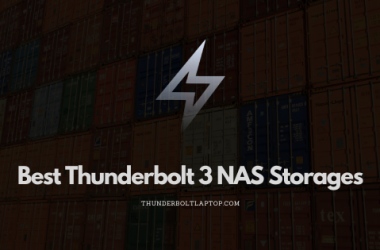
The newer OWC Thunderbolt 4 dock works well with my Dell XPS 13 (9370) running Linux Mint 20.2 (based on Ubuntu 20.04 LTS and Linux kernel 5.4). I have attached an external monitor, ethernet, an external NVMe-based SSD, audio, and other USB devices. All are working as expected.
Looking at the Anker 577, the Amazon listing explicitly states that it is NOT Linux compatible – so it’s hard to know what/who to believe! “Compatibility Information: Works with Windows laptops or non-M1 MacBooks equipped with a Thunderbolt 3 or 4 port. Not compatible with M1 MacBooks or Linux or Chrome OS laptops.”