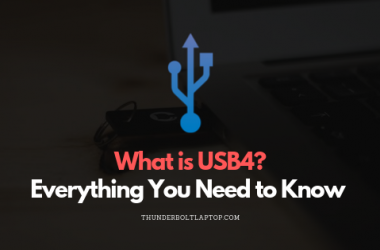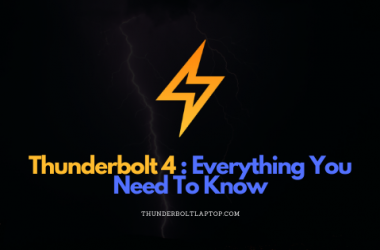Docks and hubs look more alike every year. Both give your laptop or tablet more ports, but they are built for different jobs. Below you will find a plain-English comparison that covers how each one works, where each one fits best, and what to check before you buy.
Table of Contents
What is a Dock?

A dock is a desktop expansion box with its own power supply. It can charge your laptop through USB Power Delivery and it provides multiple high-bandwidth connections for monitors, storage, network, and audio. Modern docks often support Thunderbolt 4 or USB4, and in late 2024 and 2025 we also see early USB4 v2 models that push even more bandwidth.
Connectivity Options for Docks:
- Displays: One to three video outputs, usually HDMI and DisplayPort. Thunderbolt and USB4 docks commonly handle dual 4K. Some handle 6K or 8K depending on the laptop GPU and bandwidth.
- USB: Several USB-A and USB-C ports. 10 Gbps is common, and higher on newer models.
- Networking and audio: Gigabit or even 2.5G Ethernet, plus a 3.5 mm combo jack. SD and microSD readers show up on many units.
- Power Delivery: Laptop charging typically 60 to 100 W or more, and powered downstream ports for phones and accessories.
Dock Use Cases:
- Main desk setup: Dual or triple monitors, wired Ethernet, lots of peripherals. One cable in, everything wakes up.
- Creative work: Stable power and bandwidth for color-accurate displays, fast external SSDs, audio interfaces.
- Shared desks: IT can standardize one plug for power, displays, and network across many laptops.
What is a Hub?

A hub is a small, travel-friendly adapter that focuses on the essentials. Most hubs are bus-powered, which means they draw power from your laptop. Many include one display output. If you want multiple high-resolution monitors or strong charging, a dock is usually the better fit.
Connectivity Options for Hubs:
- USB: Two to six ports in a mix of USB-A and USB-C. Speed is usually 5 or 10 Gbps.
- Video: Often a single HDMI or DisplayPort output through USB-C DisplayPort Alt Mode. Some hubs use DisplayLink software to add extra displays if your laptop supports it.
- Power: Limited charging through pass-through PD if the hub has a PD input. Otherwise it does not charge the laptop.
- Extras: SD or microSD reader, 3.5 mm audio, and sometimes Ethernet on slightly larger travel hubs.
Hub Use Cases:
- On the go: Add a few ports for meetings, travel, and coffee shop work without carrying a brick.
- Light expansion: Keyboard, mouse, flash drives, and a single external monitor.
- Thin-and-light laptops: Great for MacBook and ultrabook owners who just need a couple of missing ports.
Advantages of Docks
Comprehensive connectivity: Multiple displays, fast USB, Ethernet, audio, and card readers in one box.
One-cable desktop: Power Delivery charges the laptop while running your monitors and peripherals. Less cable mess, more reliability.
Performance headroom: Better bandwidth and clean power for stable video and faster external drives.
Curious about a modular design that is easy to service and expand? Check out our review of the Dell WD22TB4 dock, the first modular Thunderbolt 4 dock.
Advantages of Hubs
Portability: Small, light, and bus-powered. Easy to keep in your bag.
Simple expansion: Quickly add a few ports and often one display.
Lower cost: Much cheaper than a full dock if you only need the basics.
Key Differences and Considerations
| Power | Dock: External power supply. Charges the laptop and powers accessories. | Hub: Bus-powered. Limited or no laptop charging unless it has PD pass-through. |
| Displays | Dock: Multiple outputs. Dual 4K is common on Thunderbolt and USB4. Higher resolutions depend on your laptop. | Hub: Often one display. Capabilities depend on Alt Mode support or DisplayLink drivers. |
| Bandwidth | Dock: Built for sustained throughput and reliable video plus fast storage. | Hub: Shares a smaller pipe across ports. Fine for light devices and a single screen. |
| Port count | Dock: Many ports. USB-A and USB-C, Ethernet, audio, SD, and more. | Hub: Fewer ports that cover the basics. |
| Use case | Dock: Stationary workstation and single-cable convenience. | Hub: Travel and simple add-ons. |
| Price | Dock: Higher cost. You pay for power and I/O. | Hub: Budget-friendly. |
| Compatibility notes | Dock: Best with laptops that support Thunderbolt or full-featured USB-C with Alt Mode and PD. | Hub: Works widely. Video depends on your laptop ports or DisplayLink support. |
Mac tip: macOS still does not support DisplayPort MST for multi-stream extended displays over a single Alt Mode link. For multiple monitors on many Macs, a Thunderbolt or USB4 dock is the safer choice, or use DisplayLink adapters if you are OK with installing a driver.
Frequently Asked Questions
1. What is the main difference between a hub and a dock?
A hub adds a few ports and sometimes one display. A dock is a full desktop replacement with charging, multiple displays, and many more connections.
2. How does power delivery differ?
Hubs are usually powered by the laptop. Some offer pass-through PD but it is limited. Docks plug into the wall and deliver stable power to the laptop and to accessories.
3. Which is more portable?
Hubs are smaller and lighter, which makes them better for travel. Docks are designed to live on your desk.
4. Can both support video output?
Yes. Docks are more reliable for multiple monitors and higher resolutions. Hubs usually handle one screen, and the exact support depends on the hub and your laptop port.
5. What about compatibility?
Both can work on Windows, macOS, and ChromeOS. Your results depend on the port on your laptop. Thunderbolt and USB4 laptops pair best with docks. Basic USB-C laptops pair fine with hubs for simple needs.
6. How many USB ports do they offer?
Docks often include four to eight USB-A ports and two to four USB-C ports. Many of those ports can fast charge and they are powered by the dock. Hubs usually offer fewer ports and they share bandwidth from your laptop.
Conclusion
Pick a dock if you want a true one-cable setup. That means laptop charging, multiple monitors, wired network, and lots of peripherals with steady power. Pick a hub if you only need lightweight expansion on the go. That usually means a few USB ports, a card reader, and maybe one external display.
Before you buy, make a short list of what you will connect. Count your monitors, note the resolutions and refresh rates you want, check if you need Ethernet, and confirm your charging wattage. A quick plan now will save money and avoid surprises later.