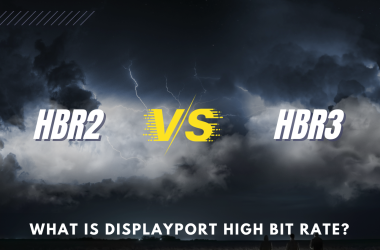Throughout the decades, the clamshell form factor of the laptop has been the representative image of a portable PC.
It’s simple, elegant, sleek, and it makes perfect sense. Improvements in technology and further miniaturization of components also serve to make them thinner and lighter, to the point that laptops today weigh several times less while being tens of times more powerful than their long-time predecessors.
Table of Contents
1. Why Even Buy a Laptop?
Because portability is the primary consideration.
More technically, though, laptops are the primary choice for those who want the convenience of a simple setup, while using the machine on the go. As in, flip the clamshell and start typing immediately anytime, anywhere.
Elaborated even further:
- Laptops have better portability than barebones or all-in-one units. Direct size-comparison-wise, an all-in-one PC may provide more desk space, and barebones might be easier to carry overall. But laptops are, by design, usable anytime and anywhere. Carry it over to another table, open it up randomly in the middle of a trip, or even awkwardly use it while walking outdoors.
- It is the entire PC combined in one compact, flippable package. Yes, reinforcing the “on-demand” portable aspect of a laptop is its entire hardware suite. Laptops combine not just an entire PC; it also has a monitor, a keyboard, a cursor input device, maybe a webcam, as well as some other archaic, prehistoric era peripherals such as disc drives. To be fair, all-in-one units also compete within the same space (some even having pre-installed webcams). But it’s still not as compact or as portable as a laptop.
- Potentially more non-tech-savvy friendly than desktops. Laptops are also essentially pre-built PCs, albeit made using different hardware than typical (desktop) pre-builts. This means that if pre-installed with an OS, it is pretty much a ready-to-use machine for all levels of access and use. Just think about it, why do you think Macbooks are still advertised with instant usability in mind?
2. Pros and Cons of Using Laptops (versus Desktops)
Through the years, laptops have developed and grown to gradually overcome many of its initial weaknesses and drawbacks. However, due to their basic design, they will still be attributed with inherent advantages and disadvantages, particularly when compared with the equally traditional desktop PC.
Pros of Laptops Today
- Consumes less power – the smaller form factor, reduced specifications, and usage of batteries had always made them the more efficient power consumption version of supposedly desktop counterparts. Take note that this usually pertains to power usage during considerable task loads, as a sufficiently modern desktop PC of standard tier would usually have similar idle power usage to that of a laptop.
- On-demand portability – same argument as earlier. Easy to carry and battery-powered, it is usually efficient enough to last for a few hours use at a location of your choice until your next intended day-to-day activity.
- Inherently has more accessible ports – even if a desktop PC case would have connection ports directly in front of its main panel, it is usually situated at some edge or corner. A laptop’s ports are, well, just right in front of the user, making it a no-brainer to just connect devices as necessary (or keep them connected semi-permanently).
- Low desk footprint – obviously, with a compact, portable form factor, laptops would have a significantly lower desk footprint than desktops and all-in-ones. One notable exception, as mentioned prior, is a barebones PC, which has an even lower desk footprint than the smallest and thinnest laptop available (not counting the connected keyboard and mouse).
Cons of Laptops Today
- Consumes less power – yup, the lower power consumption of laptops is actually a double-edged sword. On the one hand, the lower total power cost allows very efficient use per unit of time. At the other end, the lower performance-to-power cost ratio prevents it from ever surpassing its supposed equal desktop counterparts. Not exactly a problem if it’s just a CPU + iGPU (integrated GPU) combo. But for units with discrete GPUs, this prevents the laptop from pushing towards its true (desktop-level) potential.
- Generates so much more heat – ah yes, the signature weakness of all laptops when being compared to similarly specced desktop counterparts that are also purely air-cooled. Specifically, the temperature difference would usually be around 15-20 (or even 30!) more degrees Celsius. TjMax-wise, the laptop is still running as intended, but you are usually treading that fine line between thermal throttling, uncomfortable use, and potential component wear and tear “acceleration” (if that’s even a thing nowadays).
- Quite noisier than desktops – also related to temperature control, laptop cooling fans are usually louder by a long mile than desktops primarily using 120mm and bigger fans. This is, of course, due to the smaller fans having to compensate for the same amount of air displacement by increasing their maximum RPM. If you are using headphones, or in a private/personal space, this is no big deal. Different story, though, if you plan to play games on, let’s say, a library, or a small local café.
- Easy to use, but trickier to internally troubleshoot – Being an all-in-one package, it is straightforward to use and access. But for the same reason, it is also harder to tinker and mess around compared to desktops. Even if you can get around the hoops of unscrewing and prying stuff, you still have to deal with flex PCBs or circuit ribbons. Worse, some components just aren’t tweakable at all (the CPU and GPU, for instance, are almost always soldered directly to the motherboard).
- Higher price compared to desktop counterparts – the strongest argument of the DIY PC enthusiasts against heavy-duty laptops. Because of the inherent premium of enclosing PC components inside the traditional clamshell form factor, laptops will often be more expensive when compared component-to-component with desktops. Generally, the higher the tier, the wider the price gap becomes, *though there is a sweet spot somewhere near the edge of entry-level where the price difference becomes somewhat negotiable. (*if there is no chip shortage/crisis)
Lastly, while not actually a direct disadvantage, the on-demand portability of laptops can also be a double-edged sword when it comes to durability. The more often you carry it anywhere, the higher the chance that it will get caught up in an accident, or wear faster simply due to more exposure to the elements.
3. General Types of Laptops
Laptops, while universal in design, can still be categorized separately into different general types, all depending on the main use case and task design of the specific model:
- Gaming laptops – if it has a discrete GPU, it will be inevitably marketed as a gaming laptop. These laptops have higher specs than most, are usually thicker, and have more robust thermal management. Naturally, due to their number crunching power, they can handle just about anything that you throw at it, even ultra-high-definition video editing. They are also the most expensive, and have the smallest performance efficiency-to-price ratio out of everything listed here.
- MacBooks – MacOS-powered laptops designed and distributed exclusively by Apple. It is quite expensive compared to normal laptops, but enthusiasts usually justify the price with its operating system features, app/software optimization, and overall ease of access.
- Chromebooks – very minimalistic, ultra-power and spec efficiency-focused laptops. Usually not recommended as an investment. But, due to their affordable price, it may be the best choice for people who just need constant access to the internet, but would also require better productive functionality than a tablet PC.
- 2-in-1 laptop – basically tablets and laptops rolled into one package. Because of its extreme focus on accessibility and portability, 2-in-1 laptops are never equipped with higher specs in mind. But, multi-tasking-wise, they are still far better than Chromebooks. Do keep in mind the higher-than-average price of these laptops, however.
- Standard laptops – basically any laptop that doesn’t fall under the aforementioned categories. This is the regular portable data driver of your office setup, featuring efficient use of power for any office stuff that needs to be done, and perhaps minimal entertainment options.
4. Laptop Specifications
Generally, the specifications of laptops do not differ from desktops. It is the configurations of these specifications that are different, whether it is hardware or software-based.
A. Central Processing Unit (CPU)
Laptop CPUs are built primarily for lower power consumption, and thus usually have lower rated numbers. Clock speeds, for example, are reduced unless the laptop has a specific configuration for allowing higher boosted frequencies. Traditionally, core counts are also reduced, although standard 6-core/12-thread and 8-core/16-thread laptop CPUs are becoming more and more common in recent years.
Spec priorities for laptops CPUs are as follows:
- Core and thread count – For pure office tasks only, even current-generation 2-core/4-thread CPUs will do, then 4-core/8-thread is the standard minimum that can handle pretty much everything. Higher core/thread counts are only sensible for specific entertainment/productivity uses. Oh and, the more modern the architecture is, the better (Intel and AMD is currently at 11th Gen/Tiger Lake and Zen 3 for laptops, respectively)
- Clock speed – doesn’t really matter nowadays for regular office tasks. But if you really must use your laptop for core frequency-related purposes, look for something that can at least boost to 3.8-4.0+ Ghz (all-core).
- Integrated Graphics – planning to do some ultra-modern triple-A gaming with a laptop without a dedicated graphics card? Well, forget it. If you game on older stuff or significantly reduced graphics, we at least recommend getting a laptop with either an Intel 11th gen CPU, or a Ryzen 4000 one.
B. Discrete Graphics Card (GPU)
Laptops are generally not installed with discrete GPUs. A vast majority of them are installed with CPUs capable of using internal iGPUs to handle all the visual stuff. So in that regard, you can’t really rely on a regular laptop, even on a modern-generation one, to game as hard as you want to. Gaming laptops with discrete GPUs, however, are significantly more expensive. They also run hotter, and pretty much require being plugged the entire time you are playing that sick 1080p 144 FPS title.
Spec priorities for laptop GPUs… are not really worth checking up on by the casual folk, even for the simpler laptop version ones. So forget the CUDA cores, the CUs, the FLOPS, and all those unreadable hieroglyphics. Just base it on the tier of the graphics card of a specific model name:
- For Nvidia GPUs – first number represents generation, last two numbers represent tier-type. If it has a ti or Super, it’s a better version of the one without the suffix. For example, an RTX 2060 Super, is a 20 series card, 60 is the mid-tier variant, and Super means it’s a better version of the original RTX 2060.
- For AMD GPUs – first number represents generation, next number represents tier-type. Current-generation AMD graphics cards also have an M letter at the end to denote its brand as a laptop GPU. For example, an RX 6800M, is a 6000 series card, 800 is the top-end variant, and the M simply means it is for laptops.
For integrated GPUs, check the small dedicated section for it at the CPU discussion.
C. Memory Modules (RAM)
Typically, you only really need to worry about the amount/capacity of your laptop’s RAM. However, they are a few more things to note that can affect the real-world performance of your unit.
Spec priorites for laptop RAM:
- Data capacity – mandatory spec for multi-tasking. 4GB is unacceptable, 8GB is the minimum standard, and the sweet spot is still 16GB as of 2022. 32GB or higher (especially on a laptop), is usually overkill.
Just edit your uber lossless 4K videos on your dedicated desktop PC, dammit. - Dual-channel configuration – a fancy word for having two separate sticks of RAM. This one is a very, very, VERY, important requirement for doing anything that needs a huge stream of data constantly updating from the CPU and GPU (like gaming). Is 4GB x2 better than 8GB x1? Hell yeah, it is. If you can’t afford an additional stick right now, just hold back on buying the laptop until you can request the upgrade as you purchase it (if the laptop is not configured in dual-channel by default).
- Clock frequency and CL timings – not important enough unless you’re using AMD Ryzen CPUs. Besides, this spec is usually regulated already as per laptop model you plan to purchase (so Ryzen laptops will have better values by default).
D. (Data) Storage Capacity
The boot drive should be an SSD. Faster boot times, quicker software launches, snappier overall response. For archiving, the additional drive may be an HDD for lower costs. As for the capacity, 240GB is the recommended minimum for the SSD boot drive, then 500GB for the data archiving drive (although try to go for at least 500GB and 1TB, respectively, if you can).
TBW, DRAM, HMB? Nah, forget that. Just keep in mind that so long as you don’t constantly write very huge swaths of data to your SSD all the time, or constantly fill it up to capacity, it will last until the next time you think you’ll need a laptop upgrade (barring freak manufacturing errors, of course).
E. Screens
This determines the overall size of the laptop itself. For starters, 13 and 14-inch is the typical laptop size, followed by higher measurements as the tier goes up. FHD 1080p 60/75Hz is the standard resolution and refresh rate, although it can go up to either 1440p or 144/165Hz if it is a gaming-oriented model. Just pick the size you need for the budget you have.
More on Display Size and Ratios
More specifically about screen size, we have 11-inch, moving upward to 13-inch, 14-inch, 15-inch, and finally 17-inch. If 13 and 14-inch sizes are the typical sizes, 11-inch is mostly attributed to tablet hybrids, 15-inch is the heftier end, and 17-inch is a desktop replacement unit. Take note that it doesn’t have to be exactly these sizes, as they are merely general size categories (e.g. 15.4-inch, 17.6-inch, etc,).
The display ratio of laptops, in general, is divided into 16:9 (widescreen standard), 16:10, and 3:2. This doesn’t usually have any direct bearing on actual size or pixel density though, so just pick whatever ratio best suits your portable workload.
Display Type, Bezels, and Screen Finish
As for the panel type, the same applies to laptops as with desktops. Go for IPS as much as possible, get VA if it makes economic sense. Color gamut and contrast ratio specs are usually laid out separately anyway, so you might want to prioritize those instead.
Bezels are the non-display borders of display hardware, or in this case, your laptop’s screen. Newer laptops with thinner bezels do offer a lot more screen real estate. While this may seem like a premium feature, it is somewhat common nowadays. As such, there aren’t really any significant price changes anymore for such a feature. Do take note, however, bezel size does not affect the diagonal measurement of the laptop’s size, nor does it automatically add pixels.
As for the choice of matte versus glossy screens, it really depends on how the laptop will be used. On paper, matte screens are better, due to higher resistance to fingerprints and lesser reflectivity. However, a good majority of laptops use glossy screens, so it will be a bit detrimental to your choice if all other specs have to be weighed in on this spec alone. Besides, if you are ever only going to use laptops indoors and will not have their screens touched often anyway, the disadvantages of glossy screens are technically negated.
Oh, and by the way, 2-in-1 laptops are usually installed with touchscreens by default. Well, standard laptops may also provide touchscreens, but is it really worth the hassle of having your screen totally smudged with fingerprints every day? You may want gauge well the usability of a particular model with such a feature.
F. Keyboard and Trackpad
Just look out for the general layout, type of keys, and additional features such as backlighting. For trackpads, go for wider ones, although this particular spec is generally best referenced through reviews. Doesn’t really matter if you mainly use a mouse, though.
G. Microphone and Webcam
If you must always send super high-quality images and voice, search for a high-resolution (1080p), high-frequency (60Hz) recording rate model. Otherwise, almost anything modern will do for your casual online meetings.
H. Battery Life
Looking at direct mAh values only won’t really help if you don’t equate it with your entire system’s potential maximum processing load capacity. But for a starting line, you may consider laptop models with at least 4000 mAh, or those that are rated for 6-8 hours of moderate (productivity) use.
I. Wired (Port) Connectivity
Check the available connection ports on a specific model at your discretion. If you want a particular layout, equate it with everything above, before making your decision.
Here are a few tips that can influence your decision on this particular spec:
- The thinner the laptop is, the higher the chance that it will not feature a certain port, or would only have a limited number of them at the back of the unit. Ethernet ports, for example, have been largely done away with due to the “massive” size of the connection, plus the availability of much more efficient wireless technologies that no longer carry the disadvantages of their predecessors.
- In fact, starting 2020 (excluding Apple), laptop manufacturers are starting to release models that don’t have 3.5mm audio jacks. This is mostly just limited to the more premium, ultra-thin versions though, so regular laptops need not worry about this development… yet.
- Some may be perplexed about the availability of older USB 2.0 ports in laptops to this day. Much like motherboards on desktop PCs, USB 2.0 ports on laptops are intended to use with lower bandwidth devices, such as keyboards and mice, which are still very far from maxing out the archaic port’s data transfer rate and bandwidth.
- For the same reason, you will also often find the availability of card readers on laptops. Remember, if the protocol version of the laptop’s card reader is older than the media connected to it, it will only run at the version allowed by the laptop.
- USB Type-C ports that support Thunderbolt offer a multitude of functions due to the flexibility of the port platform. A few uses in mind include charging batteries directly on them, connecting additional display hardware, daisy-chaining multiple types of hardware, and you can even connect an external GPU enclosure on it!
- Excluding USB Type-C, it is recommended (not strictly, but it would be nice to) to have at least two to three additional USB ports around the laptop.
J. Wireless Connectivity
As for wireless options, check the appropriate WiFi and Bluetooth version of your laptop’s listed specs. For the fastest and most efficient (both in data and in power) transfer speeds possible, it is recommended that you search for laptops that have WiFi 6 (or at least 5) and Bluetooth 5 (or at least 4.2).
- WiFi 6 (802.11ax) – up to max 9.6 Gbps, which is 40% faster than 802.11ac (ISP limitations still apply). It can also “tolerate” data transfer in and out with four more devices along the main router, essentially quadrupling the entire device capacity of the network.
- Bluetooth 5.0 – provides vastly improved data speeds at shorter ranges, increased data transfer range at the expense of slowing down its speed, and is overall twice the max data transfer speed of 4.2. Version 5.1 added location data and additional seamless connectivity, while 5.2 optimized on the low-power features of 5.0.
K. Operating System
OS choice is mainly dependent on personal preference factors, as well as perhaps task streamlining priorities. It will also be usually pre-installed to the system, and can’t be changed unless it’s a Windows laptop. But in general, these are the options that you have:
- Windows 10 (11 coming soon) – the default OS for best compatibility with most stuff.
- MacOS – proprietary OS exclusive on Apple-based machines. Mostly for software optimization and convenience-of-use.
- Chrome OS – proprietary OS exclusive on Chromebooks. Mostly web-based, so it won’t function without the internet. It is the most lightweight and simple among all mainstream operating systems. Not for any task that is remotely heavy.
- (Any) Linux-distro – more hands-on tech-savvy enthusiasts might prefer a Linux distribution (than Windows) for the ultimate freedom in access and customization. Though, to be honest, more and more Linux distros are already getting easy enough to install and use that even casual PC users can get in on the “free PC” action.
L. Material Build
On a vast majority of laptops the build usually falls under either plastic, or aluminum. Having a metallic finish on the overall laptop builds makes it feel more premium, and the tiny added weight (desk immovability?) ironically makes it more appealing to enthusiasts.
That being said, the quality of plastic-built laptops is also nothing to be scoffed at. Sure, they feel lighter and feels less premium. But they are still built to acceptable specifications to protect its innards as intended. The deciding factor here, would be cost. If you think the metal build does not add too much to the cost, then go ahead. If you are more of a daily driver computer person, we suggest not bothering with this at all (while still using other reliable indicators of quality, of course).
5. Laptop Tips, Tricks, and Other Facts
Aside from juggling laptop specs, you might want to check out some of these tips, tricks, and other facts about laptops for your big purchase:
- A regular workhorse laptop (non-gaming) should never cost higher than $600 tops. Even then, you should just aim for about $500, while taking note of the recommended laptop specifications mentioned above.
- If you already have an iPhone or iPad, consider buying a MacBook for seamless access interchangeability.
- For best portability, keep the (screen) size below 14-inch. This balances well with its usability, allowing for an easy-to-carry unit with all the computing power that you (might) need.
- Don’t be too enthralled by the wonders of touchscreen 2-in-1 laptops if you don’t have a very solid use case for it. They aren’t as practical as you think.
- Some guides say nine hours is the bare minimum for laptops. But in reality, six hours of on-and-off use throughout the day is just as good.
- Chromebooks may be bad for general office use, but are great for students who have the exact use case of their inherent design. (very low cost, info portal access, low office tasks)
- Consider really, really hard if the top dollar you will pay for a gaming laptop can actually be optimized and used effectively. If not, just go for a standard one, or dial down the GPU choice a few notches backward.
- 4K resolutions screens are nice, but only if you don’t mind spending the extra disposable dollars for it… and the extra battery juice that it will eat up.
- A gaming laptop can be the ultimate choice for people who want a competitive desktop, but don’t want the hassle of component-haggling with OEM manufacturers and system integrators. Just plug a good, high-end monitor, connect some hubs, a few personal peripherals, some wireless devices, and you’re ready to go.
- Laptops with a GTX 1650 or 1650 Ti are the best bang-for-the-buck gaming laptops even today (even in the current GPU crisis). They can’t go ham on game settings, of course. But, you can reasonably tweak the settings high enough that your game will still look modern-ish, while still having enough frames for an engaging triple-A gaming experience. Don’t forget the SSD boot drive and dual-channel RAM, though!
- A laptop with moderate specs and an SSD boot/software drive will still feel snappier and faster to use than a high-spec laptop with an HDD boot/software drive.