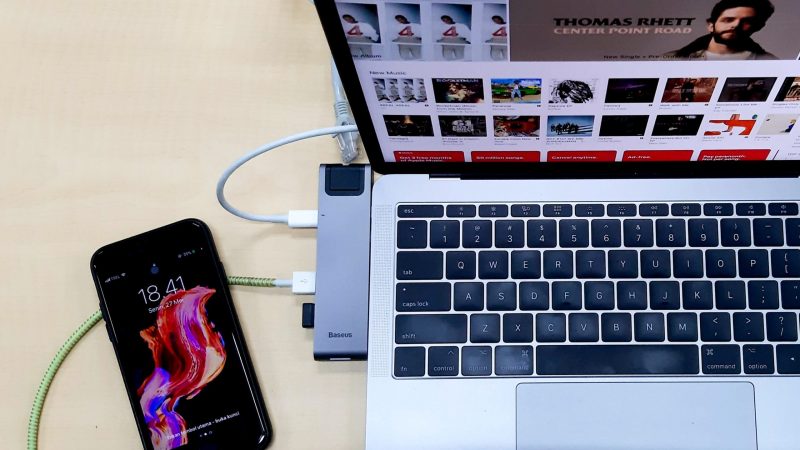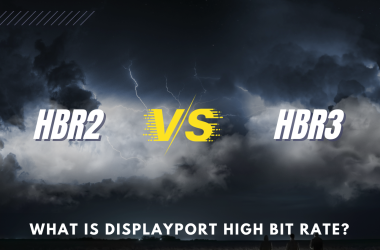People often say docks are unreliable for charging. Your factory charger is always a safe bet, but a good docking station can also power and charge your laptop without hurting the battery. Below we explain how modern charging works, why higher wattage is not a problem, and the simple habits that actually extend battery life.
The Science Behind Laptop Batteries
Modern laptops use lithium-ion packs with built-in protection and a smart battery management system. Capacity slowly fades with age, heat, and heavy use, not because you charged from a dock. A full cycle means using 100 percent of the pack, whether in one go or spread across partial charges. Partial charging is fine. In fact, shallow cycles are easier on the battery than deep ones.
Charging Through a Docking Station
A quality dock negotiates power over USB Power Delivery. Your laptop requests the voltage and current it needs, and the dock supplies only that amount. If the battery is near full, the laptop tapers the charge or pauses it. Many models can run the system from the dock while holding the battery around a target level to reduce wear.
- USB PD 3.1 and USB4/TB4: Newer docks and chargers support higher power levels. Typical docks provide 60 to 100 W. Some go higher for large laptops. Your laptop will only draw what it can accept.
- Battery protection: The laptop controls charging. There is no “overcharging” because charging stops when the pack is full and resumes only as needed.
- Everyday effect: For most users, charging from a dock is no different for battery health than charging from the box adapter, assuming similar wattage and quality.
Deep Dive: What Actually Happens While Plugged In
Negotiation: When you connect the cable, the laptop and dock agree on a safe profile, for example 20 V at 5 A. If the dock can do 100 W and the laptop wants 35 W, it only takes 35 W.
Battery bypass or hold: Many laptops run the system from external power once the battery is full, then top up in short bursts. Some brands include a “Battery Charge Limit” or “Conservation” mode to hold around a set percentage.
Thermal limits: If the laptop or battery gets warm, charge current is reduced. Heat, not the power source, is the bigger enemy of lifespan.
Choosing the Right Docking Station
Pick a reputable model with the right power budget and ports. If your laptop needs 65 W, get a dock rated for at least that on the host port. If you use a power-hungry workstation, look for 90 W to 140 W output. Premium options like the Kensington SD5750T and the Dell WD22TB4 are good examples.
Addressing “Excess Power” From the Dock

It is normal for a dock to offer more wattage than your laptop needs. A MacBook that typically draws around 35 to 70 W will not be harmed by a dock capable of 100 W. The laptop decides how much to take, and the rest is simply unused. This can help during short bursts, like turbo boost or quick top-ups, but it does not force extra power into the battery.
Best Practices for Long Battery Life

- Keep it cool: Heat ages batteries faster than charge method. Make sure vents are clear and the desk has airflow.
- Use charge limits when available: If your laptop offers a “stop at 80 percent” or “conservation” mode, use it for long desk sessions.
- Avoid frequent deep discharges: Try not to run to 0 percent. Working between roughly 20 and 80 percent is gentle on the pack, but do not stress over perfection.
- Right-size the dock: Choose a dock with enough wattage for your CPU and GPU loads. Undersized power can lead to slow charging or battery drain under heavy use.
- Keep software updated: Firmware and driver updates often improve power management and dock compatibility.
What About Overnight Charging?
Leaving your laptop connected to a dock overnight is generally fine. The charging system tapers and stops at full, then maintains the level as needed. If your laptop supports a charge limit, enable it for devices that stay docked most of the time.
Myths and Clarifications
- “Higher wattage will damage my battery.” False. The laptop pulls only what it can accept.
- “You must fully discharge to calibrate.” Not required for lithium-ion health. An occasional calibration can help the battery gauge if the percentage seems inaccurate, but it is not a maintenance routine.
- “Only the factory charger is safe.” Quality third-party docks and chargers that follow USB PD specs are safe. Avoid off-brand, non-certified gear.
The Verdict
Charging through a docking station in 2025 is a viable and safe replacement for your factory charger as long as the dock is reputable and sized for your laptop. The laptop manages the charge. The dock provides negotiated power. Focus on adequate wattage, cooling, and sensible charge limits when available. Do that and you can enjoy a clean one-cable desk setup without sacrificing battery health.