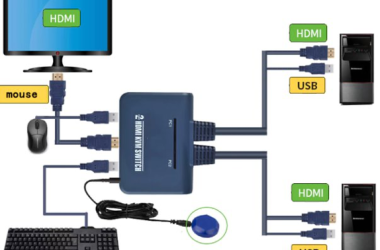The RAM is the main memory or central data store in a computer. Any process is first brought on to this temporary memory of the computer before being executed. It is a high-speed component inside PCs, smartphones, and game consoles that temporarily stores every bit of the information the device needs right now and will need imminently to operate.
RAM is the short-term memory of a device that temporarily remembers OS-specific services, web browsers, or any other operation currently running on the device. With the current services and resources being stored in the RAM and always made available, the CPU is spared from digging through slower storage options like HDDs and SSDs.
With inadequate RAM, every application or game you may try to run would start crawling or might even refuse to run at all. Information stored in this temporary memory can be read by any component at any moment without any loss in time as it is hardwired to the computer’s mainboard. It is volatile as the information stored is erased when power is turned off, and this very nature allows it to be ready for reuse again when turned on.
Accessing data from RAM is extremely fast in comparison to hard drives that are long-term storage solutions but are much slower.
In the computer or laptop industry, compatibility plays a massive role in system performance. There are a bunch of specifications that define how well each component would work with other components. Similar to the GPU specs article here, in this article, we will look at the various specifications of RAM and understand them.
Table of Contents
Critical Specifications of RAM
Let us understand the critical specifications first before we wander into geek territory. These are the most commonly found and widely recognizable specifications and, to some extent, the most important ones that should govern your decision while buying spares or building a PC from scratch.
Form Factor
The first spec to look for while choosing a suitable RAM is the device it is meant for. DIMMs or Dual In-Line Memory Modules are 64-bit memory sticks that contain several RAM chips on a circuit board with pins in the mainboard’s RAM slots. DIMMs are bigger RAM modules that go in desktops and some laptops that hate being thin and compact.
Currently, high-performance DIMMs use cooling fins attached directly to the DIMM circuit board. Today, higher density chips in typical 8 GB or 16 GB DIMMs increase heat production due to increased clock speeds. The cooling fins help dissipate the heat away from the mainboard and CPU. Many DIMM modules today come with massive 64 GB capacities, and they are almost always accompanied by cooling enclosures.
SO-DIMMs are Smaller Outline DIMMs around half the length of DIMMs used in thin form factor laptops and some tablets. The number of pins on the circuit board is smaller, at 260, but the performance numbers are similar to DIMMs. Sadly, SO-DIMMs do not come with any cooling fins or enclosures.
Double Data Rate (DDR)
Double Data Rate is the mode at which the RAM inside your PC or laptop operates. DDR RAM implies that data is transferred twice per clock cycle. With advancements in technology, RAMs aim to offer more speed at an increased efficiency drawing lesser voltage. DDR2, DDR3, DDR4, DDR5 are updated versions of the same data transfer technology, offering more speed and cell density than previous versions.
It would be worth mentioning that all desktop RAM modules across generations have similar physical dimensions but are not cross-compatible across generations and slots.
A DDR2 RAM won’t go with a motherboard that supports DDR3 memory. Similarly, DDR3 doesn’t fit in a slot meant for DDR4 modules. The notch towards the middle of the memory circuit board is placed at different locations for different generations. Hence, it is easy to rectify a wrong purchase as it is physically impossible to even try and install a different generation memory into an incompatible slot.
DDR2
This is the oldest version of RAM that is available today. It has 240 pins for DIMM and 200 for SO-DIMM and widely powered devices till 2006. They are still available, but it would be a herculean task getting a spare for a pair. They are too costly nowadays, and unless you are genuinely a nostalgic person and too attached to your ancient PC or laptop, you should upgrade as DDR2 is obsolete.
DDR3
DDR3 perhaps enjoyed the most widespread use and has the most extensive lifespan as they are still widely available as spares. New devices no doubt have shifted to DDR4, but there are still plenty of devices that use DDR3 memory.
DDR3 ruled for the longest as it wasn’t until 2016-2017 that DDR4 picked up pace amongst OEMs. There was a delay in the DDR4 ecosystem as a vast range of CPU generations starting from Intel LGA 1366 (released somewhere around 2008) to Intel LGA 1151 sockets that were meant for Kaby Lake processors, supported DDR3 memory.
Even AMD released around five sockets over the years that supported DDR3 memory. To put things into perspective, more than a hundred mainstream and server processors were launched that supported DDR3 memory throughout a period of around ten years.
DDR3 DIMMs have the same number of pins but run at a lower voltage and better timing (more on RAM timings in a few minutes) than DDR2.
It is more power-efficient and probably the generation where DIMMs started embracing cooling fins with open arms.
DDR4
DDR4 might have hit the market in 2014 but it wasn’t until 2017 that they took off. Since then, they have become the most popular and widely used memory module with close to 80 percent market share. Currently, all factory-configured desktops and laptops come with DDR4 memory, and their prices have gradually dropped, and more users have switched to systems with this memory.
Moreover, all the current generation CPUs are compatible with only DDR4 and unless you own semi-legacy hardware, you should already have a pair of DDR4 RAM sticks in your system. DDR4 is more energy-efficient than DDR3, with most DDR4 modules now operating at 1.2V down from 1.5V with an increased number of connector pins on the circuit board.
DDR5
DDR5 was set to arrive in 2019, but for reasons unknown, it didn’t, and it is only at the time of this writing that some DDR5 modules are trickling in from a few manufacturers. Prices are exorbitantly high like it usually is whenever a new memory generation is released.
DDR5 is supposed to bring energy numbers further down, with voltages dropping to 1.1V. The pin design will be retained, and the performance should be double of the fastest standard of the DDR4 generation. The fastest DDR5 standard is a 6400 MT/s module, and SK Hynix is probably the first OEM to reveal the technical details of a DDR5-6400 MT/s memory module.
Right now, we don’t have any hardware-based around DDR5 memory.
SRAM vs SDRAM vs DRAM
To keep things simple here after the heavy dose of DDR, SRAM is a short for Static RAM and is used to make cache memory in processors. Remember the L1, L2, and L3 cache memory we find in processors? It is probably the fastest RAM and requires a vast number of micro transistors to operate and is hence so expensive. Well, now you know why processors with huge cache memories cost more.
VRAM is Video RAM and is meant for graphics memory. It is not system memory.
DRAM or Dynamic RAM is used for general data access and needs refreshing with higher capacity.
The memory referred to as physical memory in laptops and PCs is strictly Synchronous DRAM or SDRAM. This type of memory stays synchronized with the system’s clock, resulting in a highly efficient storing and retrieving of data compared to DRAM.
Transfer Speed/Clock Speed and Bandwidth
Usually, on RAMs, there are two sets of numbers, such as DDR3-1600 and PC3-12800. The DDR3 or PC3 is the generation as well known by now, but the number after DDR3 or DDR4 refers to the memory’s Clock Speed. In the above example, the speed is 1600 mega transfers per second or MT/s, while a DDR4-3600 RAM like the G.Skill Trident Z Neo here will have a blistering speed of 3600 MT/s on top of a superb timing of 14-15-15-35 (more on memory timings in a moment).
The figure after PC3 or PC4 refers to the bandwidth of the module. 12800 in the above example refers to 12800 Megabytes per second or MB/s. It is obtained by simply multiplying the memory frequency by 8. This is, however, the module’s theoretical bandwidth, and it is not always that a module achieves the highest bandwidth consistently.
Just like the graphics card and processor, you can overclock RAM, too, as long as you have a mainboard that supports it. Usually, RAM overclocking is supported through an Xtreme Memory Profile (XMP) option in the BIOS that you just need to activate. The increase in voltage is automatically taken care of by the BIOS. The Mushkin Redline Lumina is probably the cheapest 3600 MHz DDR4 memory available that supports XMP.
Additionally, there are a lot of pre-overclocked memory modules available that you can purchase but refrain from further overclocking them.
Many believe that more RAM is better than faster RAM. If you are in a crunching situation with low cash for upgrades, you should consider going for more capacity than a faster module with lower capacity.
RAM can be mixed and matched, and as long as they are of the same generation, they work with different clock and transfer speeds, but in that case, all the modules work on the lowest frequency available, and hence mix and match are usually not advised.
Important Specifications of RAM
With the critical elements sorted, let us look at the important specifications that, for many, would be a bit into the geek category. Still, if you are planning to utilize the full potential of your memory, you should be aware of these.
Latency and Timing
Timing is a series of four numbers separated by hyphens.
Good timing for gaming in DDR3-1600 MHz memory modules is 9-9-9-24 found in the Corsair Vengeance series.
The lower these numbers are on a module, the faster your memory will react to requests.
Corsair Dominator Platinum is an excellent DDR4 memory with timing of 16-18-18-36 and supports XMP 2.0.
If we take the above timing as an example, the first number denotes the CAS Latency. It is the number of clock cycles taken by the RAM to make the data requested by the processor through the mainboard’s memory controller available.
The timings of a RAM can be changed if your motherboard allows it through Advanced Memory Settings, but if you are not absolutely sure, you should leave it alone. There are ample memory modules available from different manufacturers with different RAM timings; just get the one with your preferred timing. Of course, you should keep the generation compatibility in mind as that is the most critical aspect.
ECC and Non-ECC RAM
ECC refers to Error Correcting Code, and these RAM sticks are primarily used in servers. They can be recognized through an extra black chip on the memory’s circuit board.
This extra chip detects and corrects any corruption in memory and is particularly helpful in removing errors in critical data, which, if remained, could yield disastrous results.
They cost more and are not usually found in consumer units where non-ECC RAM is used.
Single Channel / Dual Channel Memory
The memory communicates to a processor through the motherboard’s memory controller.
Modern mainboards come with two 64-bit channels in their memory controller through which the RAM can communicate. Server boards come with quad channels but let’s stick to consumer boards for now.
Single-channel memory modules can utilize only one of the 64-bit channels, which severely limits their throughput.
Dual-channel modules can use the total capacity of the memory controlling channels and deliver high throughout. The bandwidth available to the RAM, in this case, is double that of single-channel modules.
Buffered and Unbuffered Memory
It is easy to identify a Buffered RAM through that same extra chip placed on the memory circuit board that points to the difference between ECC and Non-ECC memory. The chip in Buffered modules makes the data request pass through a register in that extra chip that reduces the load on the memory controller resulting in an overall more stable performance. This, too, has its use in server and mission-critical systems.
Unbuffered memory does not come with this extra chip, and hence non-ECC memory modules are almost always Unbuffered and used in general desktops and laptops.
So, there we have it. The critical and essential specifications that you should know about your RAM. If it is the capacity you think we have missed, read on.
How Important is RAM?
RAM is a significant component of a PC without which your PC or laptop will not work. It is directly responsible for the performance of your PC. Too little would lead to sluggish performance, but smaller devices such as tablets and smartphones can work on 4 GB memory. High-end desktops aim for 32GB RAM to leave a considerable headway for heavy use and upgrades in the future.
[orangebox]Higher capacity RAM does not necessarily mean better performance, as a combination of different specifications should be considered for fast performance.[/orangebox]In any computing device, the slowest component is the one limiting the performance. Hence, in addition to memory, virtually every other component needs to be fast too. Slow memory could limit performance, but you should not expect the performance of the entire system to skyrocket with just a RAM upgrade.
How Much RAM is Sufficient?
In the present, we all know that even smartphones come with more memory than some mainstream laptops and desktops.
Nowadays, Chrome alone can end up using a full gigabyte of your system memory. The OS is not as barebones as it used to be, and the latest OS, Windows 11, lists the minimum memory requirements to be at least 4 GB.
This means your system should have at least double that for other functions and applications you run on your PC or laptop.
With every significant application you regularly need having a memory requirement and specification of its own, RAM frugality is no longer an option. The average installed RAM is increasing with every big step in innovation, and now we have MSI Z390 chipset mainboards that support up to 128GB of memory.
If you are a Linux user, you can manage with smaller capacity memory.If you are a regular Virtual Machine user or look for heavy productivity as in documenting on Word, calculating on Excel, and researching on Chrome all at the same time, you would need at least 8 GB.
Double it to 16 GB if you are a gamer as games require a good amount of system RAM in addition to the graphics processor’s Video RAM to run smoothly.
While many laptops and pre-built desktops come with 32 GB of RAM, you wouldn’t need that much, at least in the current generation ecosystem, unless you are a power user and Photoshop, After Effects, or Maya are all you live and die for. Right now, 32 GB might just be overkill for regular systems, but by the trends, as seen here in this PC Matic Research, it may not be far when these insane capacities become a norm.
How to Choose a Compatible RAM?
The first step of choosing a compatible RAM is checking the support list of the processor. Usually, the support booklets with a new processor contain a list of the supported memory modules, their brand names and specifications.
You can refer to the processor’s specification page on the website for a supported memory list.Usually, the RAM comes third in the pecking order after the processor and the mainboard, but a compatible processor does not ensure memory compatibility with the mainboard as well. Processors have extensive compatibility and support lists, but the motherboard might be limited with how high memory frequency it can support.
Motherboard and RAM compatibility becomes even more critical if you plan to overclock the RAM. First, you need to make sure the board supports XMP, and next, it allows you to change RAM voltage and timings. You need to check the motherboard specifications in detail and read the manuals available on the manufacturer’s website’s product page to ensure you choose the perfect mainboard.
Entry-level boards with entry-level chipsets come with just the basic features in the BIOS.Once the frequency has been decided, it’s time to look at the CAS latency and timings if you are a power user. For gamers, the timings and latency become an essential factor as they would want the memory to react instantaneously. Memory timing is not an area of concern for regular users.
Retail users mostly opt for Dual Channel, Non-ECC, and Unbuffered memory. They are widely available, cost less, and work almost similar to ECC and Buffered memory sticks, which are primarily meant for servers.
Conclusion
Technology can be tricky at times, is an old and much-cliched phrase that holds relevance to this day. In every complex piece of technology, there are numbers involved. Most users spend their whole lives being totally unaware that some aspects of the tech in their possession could do much more than they believe it can. Most computer users are unaware that a simple reboot can fix a lot of errors. Most users are unaware that just a bit of research with compatibility and numbers can increase the throughput of their systems by 20-25 percent (all components combined.) The computer’s memory is a critical component of a PC. A small amount of time to understand the numbers associated with it could improve the productivity of the user manifolds.
FAQ: RAM Specs Explained
Can RAM affect my gaming?
Modern games need to rapidly retrieve gaming assets like art and other temporary data stored on the RAM. Games write provisional data on the RAM and read off it, and hence high-speed memory modules allowing fast access to data result in smoother game performance and frame rate. RAM even impacts frame times and frame steadiness. However, there is a ceiling, and the upgrade in memory will boost performance only if there has been a shortfall. If you are already managing good frame rates with 16GB memory installed, you won’t see it double if you upgrade to 32GB.
Can I boost RAM?
This is a common myth that clearing RAM boosts it. The legend is fueled even more by renowned applications offering RAM cleaners as a part of their optimization package. RAM is not made to sit empty, and clearing it closes several processes currently on the memory, which may negatively impact performance.
What is the difference between RAM and ROM?
Random Access Memory is a volatile memory that stores instructions that the computer itself needs to work. The content on RAM is written and erased in nanoseconds. ROM or Read Only Memory is non-volatile and permanently stores information on your PC until you voluntarily run a delete command.
How does LED affect the performance of RAM?
The LED on RAM sticks are just cosmetic upgrades, and are meant to decorate your build. They don’t impact performance anyways. Memory modules with LEDs instead use more power while working.
Can I use ROM as RAM?
If your computer has inadequate RAM and you are a bit low on cash, you can temporarily use the memory paging feature built inside the Windows OS to improve performance. In memory paging, a portion of the ROM is assigned for the computer to store and retrieve information as a part of memory management. You can increase the page file size allocation in the ROM to make more space available that temporarily boosts your PC. In this scenario, that part of the ROM acts like RAM. However, this does not increase the actual physical memory of your device.