Since monitor makers started shipping displays with integrated hubs, a common question pops up: is a dedicated docking station better than a monitor with a built-in dock (a docking monitor)?
Both approaches work well, but they shine in different setups. Below, we break down the real-world pros/cons so you can match the solution to how you actually work.
Quick take: Weigh price, port selection, and day-to-day practicality. Specs matter (USB-C vs Thunderbolt, power delivery, DisplayPort version), but port access and cable management matter just as much.
Monitors with Built-In Docks: Benefits & Drawbacks
Benefits
Fewer boxes, fewer cables. A docking monitor simplifies the desk: one display handles video, data, networking, and often laptop charging. Your workspace looks cleaner and is faster to set up.

Single-cable convenience. Many models support USB-C/Thunderbolt upstream with power delivery (typically 65–140 W, sometimes higher), so one cable handles display + charging + USB devices.
Built-in extras. Ethernet (often 1G, sometimes 2.5G), a basic USB hub, KVM (switch keyboard/mouse between two computers), and speakers/webcams on select models reduce accessory sprawl.
Drawbacks
Practical port access. Unlike a standalone dock you can place within reach, a monitor’s ports live on the back or underside. Quick swaps—SD cards, USB sticks, capture dongles—can be awkward.
Fewer (and fixed) ports
Docking monitors usually include a couple of USB-A, sometimes a USB-C, plus LAN and audio. That’s fine for light setups, but a discrete dock offers far more variety (extra 10 Gbps USB, card readers, multiple video outs, etc.).
Bandwidth sharing & display limits
A monitor’s hub shares the same upstream link your laptop uses for video. Every thumb drive, webcam, or SSD plugged into the monitor eats into link headroom. On USB-C/USB4 displays this can limit maximum resolution/refresh compared to a high-end Thunderbolt dock that manages display tunneling more efficiently.
Version mismatch matters. Some “USB-C hub” monitors still tunnel DisplayPort 1.4; others and newer Thunderbolt displays carry DisplayPort 2.1. If you want high-refresh 4K or multiple 4K/8K screens, check the monitor’s DP version and upstream bandwidth, not just the panel spec.

Price & longevity. You’re paying for two things in one chassis. If you later outgrow the hub (need more ports, more power, faster networking), you’re replacing the whole display, not just a dock.
Docking Monitor: Where it fits
Great for clean, simple desks: one laptop, one screen, a few USB peripherals, and charging over the same cable. Occasional port swaps? Manageable. Constant device changes? Less ideal.
Tip: If you pick a docking monitor, favor models with a front or side USB-A/USB-C port, KVM if you use two computers, at least 1G LAN, and enough power delivery for your laptop’s max draw.
Docking Stations: Hard to Say No To
A good dock is the Swiss Army knife of I/O: more ports, better placement, and more display options—often with higher power budgets and firmware that’s tuned for mixed workloads.
Display flexibility. Thunderbolt 4 docks reliably handle dual-4K@60; newer Thunderbolt 5/USB4 v2 gear pushes higher refresh and more displays (on compatible laptops/GPUs). Many docks also expose HDMI and full-size DP so you can reuse existing cables.
Power for bigger laptops. Modern docks support 100 W and, on some TB5/USB PD 3.1 EPR designs, up to 140–240 W. That’s enough to keep performance notebooks charged during heavy loads.

Backwards and sideways compatibility. Need VGA for an older monitor? Many USB-C docks still include it. No USB-C on your PC? A USB-A + DisplayLink dock can add multi-display support over USB 3.0 (handy for systems that natively allow only one external display).

Work around platform limits. Some laptops limit native external displays on USB-C. With a DisplayLink-based dock, you can extend to multiple monitors using driver-based rendering—useful for ultraportables and certain Mac/Windows configurations.
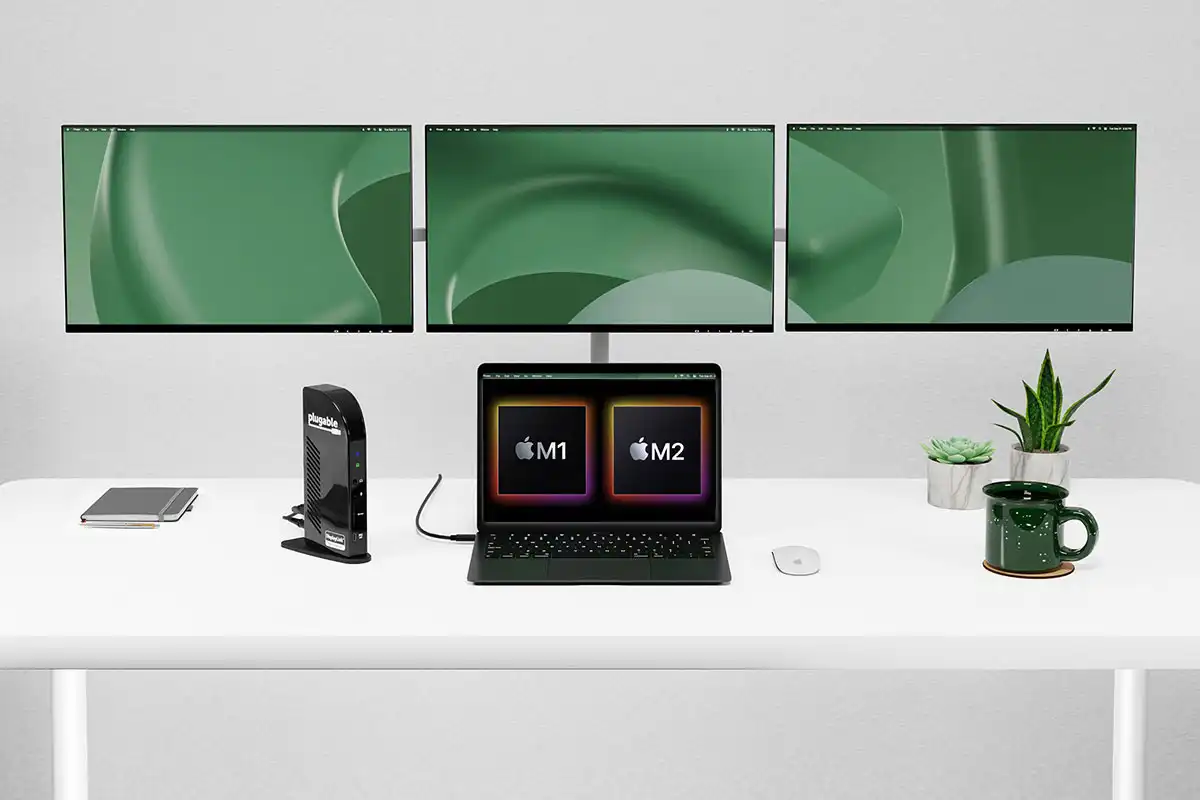
A Dock for Everyone
The market spans simple USB-C hubs to full-fat Thunderbolt 5 docks. Expect multiple 10 Gbps USB-A/C ports, SD/UHS-II or CFexpress readers on creator-focused models, 1G/2.5G Ethernet, audio in/out, and stacked video outputs for multi-4K (even high-refresh) setups—provided your laptop/GPU and cables can feed them.
Which Should You Choose?
- Pick a docking monitor if you want a minimal, tidy one-screen desk, rarely swap devices, and your panel’s built-in hub meets your power and port needs.
- Pick a standalone dock if you use multiple monitors, high-speed storage, card readers, or you frequently plug/unplug gear. Place the dock where ports are easy to reach and upgrade it later without replacing your display.
Buying tips: Check upstream bandwidth (USB-C vs TB4/TB5), DisplayPort version (1.4 vs 2.1), power delivery (65/100/140–240 W), Ethernet speed (1G vs 2.5G), and whether you need KVM. For heavy multi-display setups, prioritize Thunderbolt-class docks and certified cables.
Conclusion
Docking monitors are excellent for clean, compact setups with modest expansion. Dedicated docking stations win for versatility, port reach, and growth—especially if you run multiple high-res displays, fast external storage, or specialized peripherals.





