Battery life is one of those simple and obvious things in laptops, and yet tends to also be the most nebulous when advertised.
In fact, precise information can be so challenging to obtain, that you would need third-party reviews first, before you get an idea of how the battery would realistically fare. Even then, your personal experience using the laptop may still be different yet again, completely throwing off your initial expectations.
This article is hopefully set to take on all these evaluation issues. If you have problems gauging the battery performance of your next portable investment, then learning a bit more about how they work could be helpful.
Table of Contents
A Quick Explanation of the Laptop Charge
Quick recap on how batteries operate.
Electricity requires a flow of electrons, and batteries generate this flow via a chemical reaction. The anode or the negative side, is where the flow starts from, and it goes in one direction towards the positive side, or the cathode. An electrolyte is basically the cocktail that allows the chemical reaction to start conducting electricity in the first place. The elements that comprise it are usually designated as the official type of the battery.
Laptop Battery Power Ratings Explained
The relative longevity of each battery would depend on its charge capacity, which is also dependent on a number of factors, such as energy density, physical size, etc. For mobile devices, there are two technical units mainly used to quantify such specifications (also referred to as power ratings):
- Milliamp-Hour (mAh) – is a unit of electric energy over time that focuses on the current of the battery. The actual standard unit is Ampere-Hour, but it is split into mAh to refine the measurement for smaller or more minute values. It is a bit difficult to quantify physically what represents mAh in the battery itself. But, using modern estimates, typical laptops of current generation and architectural design will often be “packaged” with 3,000 to 6,000 mAh of directly accessible (on-board, non-replaceable) battery capacity.
- Watt-Hour (Whr) – is the amount of power used over a period of time. For example, 1 Whr means 1 Watt used over a period of an hour. The kilowatt-hour (kWh), a bigger variant of the same measurement, is used very often in measuring grid power consumption, whether it is your home, a facility, or an entire neighborhood. Whr isn’t as often used as mAh in specification listings. But since it uses larger units, expect numbers to be significantly lower (a 5000 mAh laptop battery operating at 11 volts, for example, would be rated at 55 Whr)
Other basic electrical measurement units of note are:
- Volts (V) – electric potential difference, often explained simply as the pressure that “pushes” electricity around. Laptops generally operate at around 11 to 14 volts, although laptop chargers can operate as high as 19 volts to ensure that the laptop can still be used while the battery is being charged.
- Amperes (A) – the measure of electric current, often just shortened as “amps.” Usually, the higher the rated amps on a compatible charger, the faster the laptop’s battery can be charged.
- Watts (W) – unit of technical power. Generally considered as the direct power draw value for all types of electronics.
Several simple formulas can be used to determine values between current, voltage, and wattage in any energy consumption-related scenario. However, the only one that is important for the article’s subject is the conversion from mAh to Whr and vice versa.
Before trying to calculate, you need to determine first the voltage used by the battery. You can do this either by reading the technical specs on the manual, reading the physical label on the battery, or detaching the battery (if possible) to read the specs underneath. You can also extrapolate the value from the available charger.
Once the voltage is known, you may simply apply these two interchangeable formulas:
Whr = mAh x V / 1000
mAh = 1000 x Whr / V
(55 Whr = 5000 mAh x 11 volts / 1000)
(5000 mAh = 1000 x 55 Whr / 11 volts)
Lastly, batteries today are primarily made of a composite Lithium-ion (Li-ion) material. Typical Li-ion batteries have energy densities of around 100-265 Wh/kg, making them one of the most energy-dense battery types today (Ni-Mh and NiCd batteries have 70-100 Wh/kg and 50-75 Wh/kg, respectively). But perhaps more than its base specs, Li-ion batteries are highly scalable and moldable. This is why they are perfect for use with mobile devices such as smartphones, tablets, and laptops.
Laptop Battery Consumption Based on Usage Level
Now that we have a basic idea about quantified laptop battery charge levels, we need to determine how our method of laptop usage affects these values. As per our arbitrary definition, we can divide major load types into these three categories:
Light Usage
This type of usage involves the simplest office productivity tasks, with each of these tasks done individually, or in uncomplicated combinations (not much multi-tasking). As hinted, these tasks can be done till the day’s standard time quota without too much trouble.
- Listening to music (via wired headphones) – either online, or just by accessing a locally saved music file.
- Accessing basic multimedia files – standard MP4 container on simpler encoding formats, for example, or some other natively accessible file format.
- Using word processors – we have since then surpassed the performance threshold for word processors. So go ahead, just type along for the entire day.
- Browsing the internet – yes, you don’t have to worry about your WiFi connection burning up your laptop’s battery life anymore. Includes listening to music and multimedia access online, of course.
Moderate Usage
This usage level is usually just a combination of many different light usage tasks, where all of them combined places a considerable processing load for the CPU. This is also where the integrated use of connectivity features should be added into the consumption equation. However, the introduction of more energy-efficient iterations such as Bluetooth 5.0 has made this issue no longer as prevalent. Many laptop models start advertising battery life specs based on this level of usage intensity.
- Multiple light usage tasks – combining several tasks for your typical productive day-to-day load will draw a good amount of power, even if you are using very efficient setups such as those found on the M1 MacBooks.
- Livestreaming – high-capacity, high-speed internet, combined with your CPU’s HQ load processing and GPU’s playback features. Moves instantly to heavy usage if you’re doing even more things on your laptop (gaming + livestreaming, for example).
- Watching an HD livestream – similar-ish tasks, but mostly on a per-download basis. Moves back to light usage if the CPU is high-end enough.
Heavy Usage
All dedicated computing resources of your CPU and GPU inevitably chug away at the laptop’s battery life significantly faster. If the unit usually runs at around five to six hours on moderate use, expect this usage level to bring that down to just around two hours max. Compounding the full energy load is the heat generated by pushing the laptop to its productive limits, which also puts a tiny bit more added strain on the batteries due to accumulated heat.
- Modern Gaming – maxing out the performance of both GPU and CPU puts very significant strain on your laptop’s battery. There is a reason you never see gaming laptops played on some random Starbucks for so long without being plugged in.
- Video Editing – similar to gaming, but to a lesser extent, You can probably save a few hours or more though, depending on the resolution of the workload and the current complexity of the editing procedure.
- Video Encoding/Rendering – again, quite lesser than gaming, but this one instead puts its full, 100% load on the CPU, as well as all available encoding hardware on the GPU if available and applicable.
BONUS: Bloatware Background apps and Screen Brightness
In addition to software and programs you directly access, background tasks running behind the scenes, as well as screen brightness, can also contribute to your battery’s longevity. To check if you have significant background task loads, open your Task Manager via Ctrl+Shift+Esc. Click on the Performance tab, and check your CPU activity level.
Ideally, you would want an idle CPU activity level (no active apps or programs open) of five percent and below, to more or less ensure that there are no extra background apps that unnecessarily consume power. If you see suspicious spikes in activity, you can check the Processes tab, and look at the list of programs that seem to consume the percentage overhead being shown.
As for screen brightness, try to turn them down as humanly possible. Like, all the way down. If you’re using it for productive purposes (presumably using work-related software), you most likely won’t have to worry about the screen being “too dark” to see.
How Long Do Laptop Batteries Really Last?
Combining the previous info about battery charge and usage levels, modern (current-generation) laptops today with a 3,000 to 6,000 mAh-rated Li-ion battery can typically last on average about 5 to 6 hours with a mix of light, moderate, and heavy use. Although, depending on how efficient the usage is, you can easily squeeze or slash off a few more hours with its use.
Here are a few other basic pointers to give you a better idea of expected average battery longevity:
- Current-generation laptops used exclusively for office software-level purposes (very low brightness, always on airplane mode, etc.) can actually last much, much longer. If not more than 10 hours, it will definitely last for the entire standard 8-hour workday of your average employment shift.
- As mentioned earlier, any sort of combined heavy GPU + CPU load, such as triple-A gaming will put a significant strain on battery life. Of course, manufacturers have deliberately lowered wattage levels to comply with power regulations and heat control (TDP), but you’re usually limited only to about two to three hours max on a full charge. That includes even the most expensive, presumably most power-efficient gaming laptops on the market today.
- When using laptops with Ryzen APUs, keep in mind that increasing the TDP using tools like the AMD APU Tuning Utility will also inevitably increase power consumption, as well as generate more heat that will waste away a Li-ion battery’s life even faster.
- With all that’s being said about lasting an entire workday, having a laptop that can at least last a minimum of four hours on standard “desktop-like” task loads is perfectly acceptable (sporadic moderate to heavy). Though, you might want to have a high-ampere fast charger (USB Type-C?) at hand if your charging schedule is absolutely tight.
Dealing with Bulging or Swollen Batteries
Of course, simply using the battery alone is not enough, for that are points of caution that you must observe in order to keep using your laptop safely. In particular, bulging or swollen batteries won’t just put your laptop’s life on the line; they can pose an actual life risk to the user. The bulge becomes more and more prominent the worse it becomes, but you’ll usually notice the first signs when the shape of the battery has somewhat become irregular.
Do take note, though, that observing this usually requires opening up the innards of your laptop. If you want to know if the battery has possibly become swollen, check out our section below on laptop batteries that have gone bad.
Why does the laptop battery get swollen in the first place?
Long story short, batteries get swollen because it was charged too much. This might be a result of a faulty charge controller (does not auto-disconnects after fully charged), or some physical contact keeps it from disconnecting to the charging source. Additionally, this may also be caused by direct damage to the battery (too much heat or shock), or just plain manufacturer defect, both of which could also cause the aforementioned physical contact issue.
Though far less likely, it may even be caused by continued very deep discharge and sudden recharge cycles. Though at this point, we assume that you no longer really use the laptop too much for such a situation to occur in the first place.
Can we actively prevent laptop battery swelling from happening?
In a way, yes. The simplest way to lower the risk of swollen batteries is to simply use the laptop battery in partial cycles, from 20% to full, or from 50% to full, then drain it naturally down to the desired percentage again. Well, charging from 0% to full often won’t technically increase the risk, but this method of usage kind of “seals off” a lot of the potential risks from accumulating in the first place.
Take note that this tip is completely useless if either the battery itself or the charge controller is faulty anyway.
How To Tell When Your Laptop Battery Has Gone Bad
In the end, laptop batteries, as with other Li-ion batteries, won’t last forever. To determine when your battery starts to degrade significantly, you need to install hardware monitoring programs, such as HWiNFO or HWMonitor, and check the battery section of the software. Remember, you need to start observing specs even as you start using your brand-new laptop. This is so that you can easily make comparisons during the battery’s slow decay, to see very gradually, hopefully point-by-point, when the battery starts to perform less than it should be.
If you don’t like looking at numbers and stats, you can probably just go with the good ol’ physical comparison route, where you observe significant (negative) changes to battery performance as the years go by. For example, if a specific everyday task would eat up more battery power than it should.
And if the battery degrades so much faster than you think it should… you might want to check the previous section about swollen batteries. Or maybe report to your manufacturer that the unit is faulty.
Other Laptop Battery Tips, Tricks, and Facts
More than just keeping tabs on numbers though, it still helps to maintain a healthy habit of keeping Li-ion batteries in general safe from their inevitable degradation due to time itself:
- While mAh seems like the more universally accepted measurement for battery storage, Whr remains as the more “concrete” metric when considering a laptop’s bigger form factor. This is most evident when calculating the smaller voltage settings of smartphones, which often result in smaller Whr values even if paired with equal mAh readings.
- If you’re worrying, no, laptop batteries don’t get “overcharged” or damaged when they are kept plugged in after they fully charged. Modern charge controllers simply switch over power directly to the power brick when this happens. Some say this prevents proper charge cycling, but if it’s a Li-ion battery, it will degrade over time anyway, so don’t worry about it too much.
- Instead, you should look out for consistent heat buildup, which can degrade Li-ion batteries faster over time. Learn to dust off ventilation pathways (using compressed air cans or something similar), or remove potential airflow obstacles by raising the laptop, or by keeping the surrounding ports and connectors tidy.
- Oh, but if removable, you may at least consider removing the battery when it won’t be in active use. Be sure to leave a significant amount of charge before storing it in a cool, dry place, and don’t forget to observe tip #7 in accordance to this tip as well.
- Airplane mode saves a good chunk of battery life if you don’t require connectivity features at that moment. In fact, on the hardware side, much of the battery’s “passive capacity” is often wasted in these components.
- OS-built power management options are a great way to simplify energy use settings, but it is never as practical as it seems. A conscious effort to do less power-intensive tasks, while cleaning up unnecessary background programs is much more efficient, and allows workloads to scale up and down on-demand without having to “change gears.”
- Even if used mainly as a desktop replacement unit, it is still important to try using the batteries as regularly as possible. Li-ion battery component degradation after a long period of disuse may significantly affect its capacity properties, and may no longer display correct charge readings.
- It is often thought that subjecting the battery to a full charge cycle (from very low to full) makes the best use of Li-ion’s limited cycle capacity. This is not true. It is actually much better to charge it in partial cycles (like, from 30% to full), as this only counts a smaller portion of the overall charge cycle limit than a full charge cycle. Take note that this applies only when done regularly over a very long period of time (years). A couple of occasional 0 to 100% charges wouldn’t really harm Li-ion batteries either.
- In fact, you may want to do a full discharge then full recharge of the battery once in a while, just to recalibrate the charge controller of your laptop and battery unit properly. Maybe at least once every month or two will do.





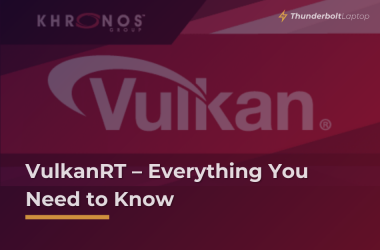
I’ve always used my laptop while plugged in. Plus, over the last couple of years, it has been used very little. Rarely, in fact.
Now, my work requires heavy daily use. I am getting constant messages of ‘battery low-please plug in’, and it is in fact, plugged in.
Dell XPS 13 manufactured in 2017. I ordered a new battery this morning but 27th is earliest I can get it. Is there any reason to think it will completely die before then? Need immediate assistance, suggestions, etc., if possible. Thanks in advance.