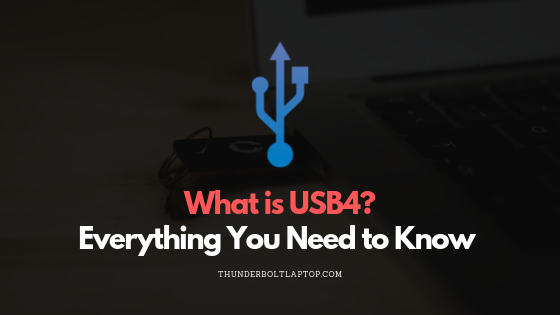USB4 is the current USB architecture that runs over USB-C and carries data, display, and power through a single reversible connector. In 2025, USB4 covers two families: the original USB4 at 20 or 40 Gbps, and USB4 v2 at 80 Gbps with an optional 120 Gbps transmit mode for display heavy use. This guide explains what USB4 is, how it compares to older USB versions and Thunderbolt, which cables you need, how display connectivity works through DisplayPort Alt Mode, and what to check before buying a laptop, dock, or cable.
Table of Contents
At a glance
- Connector: USB-C, reversible, one port for data, display, and power.
- Speeds: USB4 at 20 or 40 Gbps. USB4 v2 at 80 Gbps, with an optional 120 transmit and 40 receive mode that favors displays.
- Displays: DisplayPort over USB-C using Alt Mode, with modern systems aligning to DisplayPort 2.1 capabilities.
- Power: USB Power Delivery up to 240 W with EPR chargers and cables.
- Thunderbolt: Thunderbolt 4 builds on USB4 with stricter guarantees. Thunderbolt 5 raises the ceiling further and targets the highest display bandwidths.
- Backwards compatibility: Works with USB 3 and USB 2 devices. The link negotiates to the highest common mode.
How USB4 works in plain language
USB4 multiplexes several protocols over one USB-C link. Think of it as an intelligent highway where USB data, DisplayPort video, and PCI Express traffic share lanes. The link negotiates which lanes to use and how much capacity to assign to each, based on what the host and device support. This dynamic allocation is the key difference from older approaches that split the pipe at a fixed ratio even when one side did not need it.
Because it relies on negotiation, outcomes depend on both ends and sometimes the cable or dock in the middle. A modern laptop, a fully featured dock, and a certified cable will unlock the best results. A mixed setup may still work, but performance falls back to the slowest capable element.
USB4 vs USB4 v2
USB4 (first release) supports 20 or 40 Gbps. It is great for common creator and office setups like dual 4K displays at 60 Hz with compression, fast external SSDs, and 2.5 to 10 GbE adapters. Many laptops from 2020 to 2024 ship with this capability on their USB-C or Thunderbolt 4 ports.
USB4 v2 increases throughput to 80 Gbps over new certified cables. It also defines an optional 120 transmit and 40 receive asymmetric mode that prioritizes pixels. That option helps with very high resolution or high refresh displays where upstream data needs are modest compared to the video stream. Consumer branding for USB4 v2 often appears as “USB 80 Gbps.”
Both versions continue to use USB-C and both are part of the same USB4 family. The difference is the ceiling and the cable certification required to reach it.
Where Thunderbolt fits
Thunderbolt 4 sits inside the USB4 family and sets firm minimums for PCIe tunneling, display capability, and device features. A Thunderbolt 4 port must meet those minimums to carry the Thunderbolt name. Thunderbolt 5 goes further with a baseline of 80 Gbps and a 120 Gbps bandwidth boost for display centric workloads. If you connect professional grade monitors or use PCIe heavy gear such as fast NVMe enclosures, Thunderbolt guarantees may matter to you more than raw USB labels.
USB4 products can support compatibility with Thunderbolt 3 devices. That support is not automatic. If your workflow depends on Thunderbolt 3 devices such as eGPU enclosures or certain docks, look for an explicit Thunderbolt compatibility statement in the laptop or dock specification sheet.
Display support over USB-C
Display connectivity uses DisplayPort Alt Mode. Think of it as a way to carry DisplayPort signaling through the USB-C pins and share the wire with USB and PCIe. On modern hardware, Alt Mode aligns with DisplayPort 2.1 capabilities and UHBR link rates, although the exact feature set still depends on the GPU, firmware, and the dock’s retimers.
- Typical outcomes on USB4 40 Gbps: dual 4K at 60 Hz with DSC, single 4K at 120 Hz with DSC, or single 6K on certain Macs. Many docks provide these modes natively. Some platforms require Display Stream Compression for higher refresh rates.
- Typical outcomes on USB4 v2 80 Gbps: headroom for higher refresh 4K, 5K ultrawide at high refresh, or 8K scenarios where DSC is acceptable. Final results vary with GPU capability and the dock’s implementation.
- DisplayLink vs native Alt Mode: DisplayLink uses compression over standard USB and helps when the GPU or Alt Mode path cannot provide the outputs you want. It introduces CPU overhead and latency. For color critical or gaming use, native Alt Mode is preferred when possible.
If you are choosing between Alt Mode and HDMI on the dock, remember that USB-C Alt Mode speaks DisplayPort natively. HDMI on many docks is converted from DisplayPort using a bridge chip. For direct HDMI 2.1 features, a laptop with a native HDMI 2.1 port may be preferable for high refresh 4K gaming. See our HDMI 2.1 guide for feature support details such as VRR and ALLM.
Power Delivery up to 240 W
USB Power Delivery has expanded with EPR profiles that allow up to 240 W over USB-C. To reach that level, you need an EPR rated charger and an EPR rated cable. Many laptops still draw between 65 and 140 W, yet the higher ceiling helps large workstations, gaming laptops, and some high power monitors that accept USB-C power input.
If your laptop expects a proprietary barrel connector or a specific vendor protocol on USB-C, it may limit charging behavior even when the wattage is available. Always check the vendor’s specification sheet and look for the highest advertised USB PD profile.
USB4 cables and why certification matters
Cables are not all the same. The outer shell may look identical, yet signal integrity and supported modes can differ. A certified 40 Gbps cable is the baseline for dependable USB4 at full speed and for most Thunderbolt 4 use. For USB4 v2, look for new certified 80 Gbps cables. For high power charging, look for EPR markings that confirm 50 V support and the target wattage up to 240 W.
| Cable label | Data capability | Power capability | Use case |
|---|---|---|---|
| Certified 20 Gbps | USB4 20 Gbps | Up to 100 W SPR | Basic hubs, storage, single 4K |
| Certified 40 Gbps | USB4 40 Gbps, TB3 or TB4 in many cases | Up to 100 W SPR or 240 W EPR if specified | Dual 4K, fast NVMe, pro docks |
| Certified 80 Gbps | USB4 v2 80 Gbps, optional 120 transmit mode | Often 240 W EPR | High refresh 4K, 5K ultrawide, bandwidth headroom |
Active versus passive matters. Some high speed cables are active and contain retimers that enforce direction or specific modes. If a cable behaves oddly, test with a short certified passive cable to confirm the baseline.
Backward compatibility and real limits
USB4 ports accept USB 3 and USB 2 devices. The connection simply drops to the highest common mode. A USB 2 keyboard will work. A USB 3.2 flash drive will work. A USB4 SSD will run at USB3 speeds when connected through a USB 3 hub. This is expected and it is not a fault.
What can still limit your experience is the platform. Some laptops cap PCIe tunneling bandwidth. Some docks prioritize display stability over storage throughput. Firmware updates can improve behavior. When building a workstation, test your precise chain of laptop, dock, cable, display, and storage together before you scale to a team.
Practical setups and what to expect
- Office and productivity: single 4K at 60 Hz plus a fast external SSD and a few peripherals on a 40 Gbps USB4 dock is easy. Power the laptop with 90 to 140 W if supported.
- Creator workflows: dual 4K at 60 Hz with DSC, plus a PCIe NVMe enclosure and 2.5 GbE is achievable on many 40 Gbps docks. For 4K at 120 Hz or wide formats at high refresh, consider USB4 v2 or Thunderbolt 5.
- Gaming: if the goal is 4K at 120 Hz with VRR, a laptop with native HDMI 2.1 can be simpler for a direct run to the TV. USB-C Alt Mode can still work through a DP-to-HDMI 2.1 bridge, yet results vary by dock and GPU.
- Mobile travel: a compact 40 Gbps cable and a small USB-C charger cover most needs. Add an EPR cable if your laptop accepts 180 W to 240 W charging.
Buying checklist for laptops and docks
- Exact USB4 mode: look for 40 Gbps at a minimum. If your display plan is ambitious, look for USB4 v2 at 80 Gbps or for Thunderbolt 5 support.
- Display specifics: verify maximum external resolution and refresh rate, confirm DSC support, and confirm whether dual displays are native without DisplayLink.
- PCIe tunneling: if you rely on fast external NVMe storage, check the vendor notes for PCIe bandwidth. Real throughput for a single enclosure above 2,500 MB/s is a good sign.
- Power Delivery: check both input on the laptop and output on the dock or charger. Match the PD profile and carry an EPR cable if your device supports high power.
- Cable quality: budget a certified cable for the desk and a spare for the bag. Label them with speed and power to avoid mix ups.
- OS nuance: macOS, Windows, and Linux differ in MST, DSC, and hotplug behavior. Confirm the modes you need on your OS version.
Common questions
Is USB4 the same as Thunderbolt 4
No. USB4 is the architecture. Thunderbolt 4 is a stricter certification that sets guaranteed minimums on top of that architecture.
Will my Thunderbolt 3 device work on a USB4 laptop
Often yes, but it is not guaranteed. USB4 products can implement Thunderbolt 3 compatibility. Check the spec sheet or look for the Thunderbolt logo on the port.
Do I need new cables for USB4 v2
Yes for full speed. USB4 v2 needs new certified 80 Gbps cables for best results. Your certified 40 Gbps cables remain valuable for existing gear.
Can USB4 power every laptop
Many laptops accept USB PD charging. Some gaming or workstation models still prefer proprietary adapters or limit PD draw. Always confirm supported wattage and protocols.
Is DisplayLink the same as DisplayPort Alt Mode
No. DisplayLink compresses video over regular USB and works even when the GPU cannot drive more displays natively. Alt Mode uses DisplayPort signaling over USB-C pins. For lowest latency and best color fidelity, native Alt Mode is preferred when available.
USB4 vs older USB versions
| Standard | Connector | Nominal data rate | Display support | Typical use |
|---|---|---|---|---|
| USB 2.0 | USB-A, Micro-B, others | 480 Mbps | No | Keyboards, mice, printers |
| USB 3.2 Gen 1 | USB-A or USB-C | 5 Gbps | No | Basic storage, hubs |
| USB 3.2 Gen 2 | USB-A or USB-C | 10 Gbps | No | Faster storage, 2.5 GbE |
| USB 3.2 Gen 2×2 | USB-C | 20 Gbps | No | High speed storage |
| USB4 | USB-C | 20 or 40 Gbps | Yes, via DP Alt Mode | Docks, dual 4K, NVMe |
| USB4 v2 | USB-C | 80 Gbps, optional 120 transmit | Yes, DP 2.1 aligned | High refresh 4K, 5K ultrawide |
Setup tips that save time
- Stage your chain: connect laptop to dock with a short certified cable first. Add displays one by one. Then add storage and network.
- Lock refresh rates: set fixed refresh in the OS while testing stability, then move to VRR or higher rates once the chain is stable.
- Update firmware: docks, GPUs, and laptops ship updates that improve retimer behavior and DSC handling.
- Label cables: mark 40 Gbps, 80 Gbps, and EPR on the sheath or with tags so that field swaps do not break a working setup.
Troubleshooting checklist
- No external display detected: test a direct USB-C to DisplayPort cable. If that works, the dock’s bridge may be the bottleneck.
- Display flicker at high refresh: try a shorter certified cable, reduce refresh slightly, or enable DSC. Check for firmware updates on the dock.
- Storage is slow: verify the enclosure uses PCIe tunneling and not fallback USB mass storage. Test with another port or a direct cable.
- Charging is inconsistent: confirm the charger wattage, the cable’s EPR rating, and whether the laptop vendor limits PD draw.
Editorial notes for 2025
USB4 unified the USB-C world by defining a single architecture for data, display, and power. USB4 v2 and Thunderbolt 5 extend that foundation with more bandwidth and cleaner paths for very high pixel rates. For most buyers, a laptop with 40 Gbps USB4 and a well built dock is already excellent. For bleeding edge displays, USB4 v2 or Thunderbolt 5 gives the needed headroom. Always pair the setup with certified cables and confirm the exact display modes on your OS.
Next in the series, learn how DisplayPort 2.1 maps onto USB-C Alt Mode and what UHBR really means compared to older HBR rates. If you want a direct HDMI path, see our HDMI 2.1 guide for features like FRL bandwidth, VRR, and ALLM.